Are you having a problem with your Outlook email by not receiving emails on Outlook? Don’t worry – there are several reasons for not getting an email in your account. We will try to solve your problem by providing each problem solution. For that, you have to read this article carefully and follow each process.
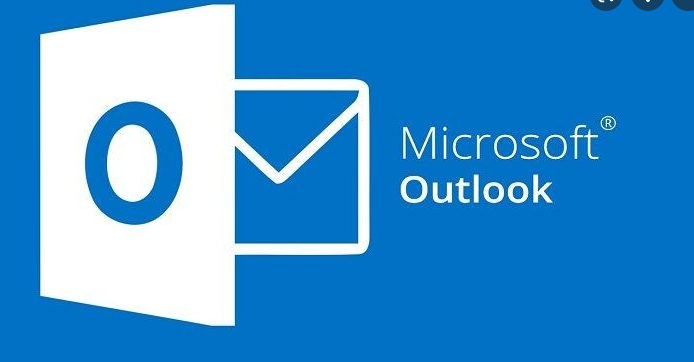
In Outlook, if someone sends you an email to your account, but you can’t find it, then you can use Outlook search for an email message, contact, File, or you can use advance query search to refine results in Outlook- how? Search mail and people in Outlook, If this doesn’t work, then follow all the processes that we have mentioned in this article.
Fix Outlook email sync issues
If your friend has sent an email to your Outlook account, but you can’t find that email, then first try to search, and if the message has never arrived, then there are several things you can try to fix your problem, so let’s solve your problem together.
Check your Junk Email Folder
check your account Junk folder;
- Click on three horizontal line
- Click on the Junk Email under “Folders” drop-down menu
If you find the message you are looking for, then right-click on each email you want to display in your inbox and then choose Mark as not junk.
Clean your inbox filter and sort settings
If your inbox has a filter and if you have edited the sort list already than usual, then you will not find your recent message at the top of the message list. So, check your sort list once. To access Sort and manage Sort;
- Click on the Filter drop-down menu from your account homepage.
- Hover the mouse or click on the Sort, which is in the last of the list.
- And choose “Sort by: Date and Sort order: Newest on top.”
Check your Blocked senders and safe senders list
Sometimes we block users in minor cases, and we don’t remember we have stopped them, and when we ask them to send an email, we don’t get it. So, don’t forget to check blocked senders as well if you didn’t receive emails. To access Blocked senders:
- Click on the setting (gear icon) from the homepage.
- Now, scroll down and click on the View all Outlook settings.
- Click on the Mail (mail icon).
- After that, click on the Junk email.
- If you see sender in the list then, click on the Blocked senders or domains and then select Remove and click on the Save
Check the Other tab
In Outlook, your Focused Inbox is separated into two tabs; the Focused tab and the Other tab, to make it easy to focus on the message which matters to you the most. If the Focused inbox is enabled, some messages might be in the Other tab. To access Another tab;
- Click on the Other, which is just right to Focused, from the homepage of your Outlook account.
- Click on the checkbox of the message you want to appear in Focused. Right-click on your mouse.
- And click on the Move option from the list.
- After that, select Move to Focused inbox.
Check if your account is blocked or not
Sometimes due to your activities and unusual sign-in, you can be temporarily blocked, and you can’t send or receive the email. Reset your password and try to log in to your account else contact Microsoft support through postmaster.live.com.
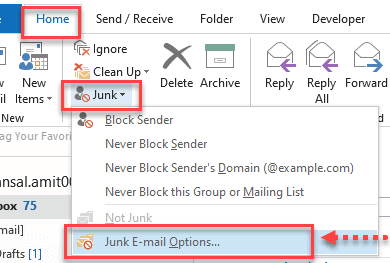
Check your Email rules
To access Email rules, follow the following steps;
- Click on the setting (gear icon) from the homepage.
- Now scroll down and click on the View all Outlook settings.
- Click on the Mail (mail icon)
- Click on the Rules just below Junk email.
- If you have rules that are preventing you from not receiving an email, you want to then: select the rule you want to delete.
- After that, select the Delete button, or you can also edit to change the rule settings so you can find the messages easily.
Troubleshoot Outlook 2021
If the upper solution didn’t work, still you are not receiving emails you are expecting, then you can troubleshoot Outlook, which could help you to solve the issue and pinpoint your problem.
- Click on the Send/Receive on the ribbon.
- After you click Send/Receive, Now click on the Work Offline in the preferences group. Now you will see Connected to a server in the lower right of your screen.
- Now click on the Send/Receive All Folders button in the Send and Receive group.
- Go to Sent to check if the message is in the sent folder or still in the outbox.
How to add an Outlook account on the Outlook app?
If your Outlook account is not working correctly or is corrupt, it may result in not receiving emails. Please create a new account and connect/add your profile and set it up with your new address can solve the problem. Follow the following steps to add a new profile;
- Open Outlook application.
- Now on the homepage of your account, you will see File n the top left. Click on the File.
- After that, click on the Account setting.
- Now choose Manage Profiles from the list.
- And click on the Show Profiles>Add.
- Now type a username in the Profile Name box and click on the OK button.
- After you follow the prompts to set your address, now Restart your Outlook application.
- After you again open Outlook, click on the File.
- Click on the Account Setting.
- Choose the profile you have changed from the drop-down list and click the OK button, will close the message.
- Restart your Outlook application.
- Finally, choose the name you changed from the Profile Name list and click OK.
Now it will solve your problem. You have successfully fixed your problem.