Snapchat loading screen – Have You Ever Stood For A Pose, Just To Take Some Snaps, Only For Your Snapchat App Showing Blank, Tried Everything But, It Just Won’t Still Work And You Don’t Know What Else To Do? Worry No More Solutions Has Come:
If you have teens then you will know about Snapchat, and if you can’t still figure out how it works, then you’re probably over 35. One of the most popular social media apps out there, especially among the ladies. Snapchat gives its users what they really want, a simple way to share everyday moments and simultaneously make them look great.
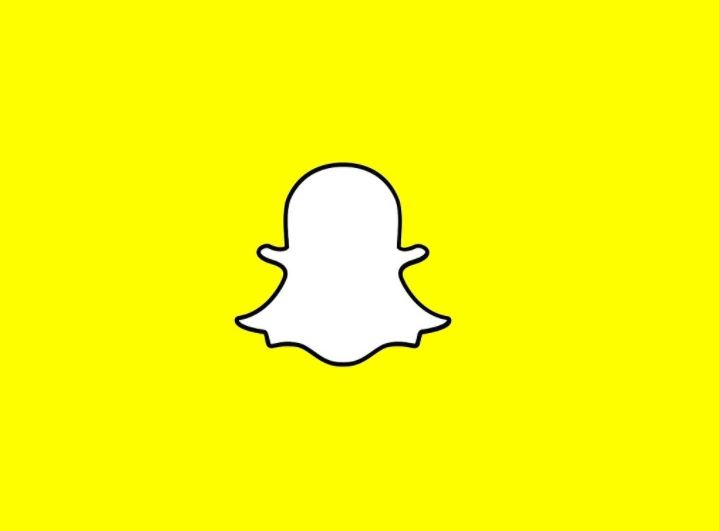
Snapchat App was birthed in 2011 and has done fairly well on the reliability front. The application rarely crashes and the support team is mostly working on issues minutes after it reveals itself.
How to Fix the Snapchat Loading Screen Issue
Now let’s talk about how to fix the Snapchat Loading Screen Issue!
Being a camera app, Snapchat at least needs its camera module in order to work effectively. Recently, over the last couple of days, a lot of users have been facing a rare and weird camera bug. That is giving them a blank screen whenever they try to access the camera as well.
Snapchat has officially acknowledged the issue on their Twitter page, however, didn’t offer an explanation or fix it.
Snapchat Loading Screen Solution
Check Your Application Permission: If you are on iOS 14 beta, Snapchat’s camera permission could have been revoked because of the OS’s privacy features. In order to see if your iOS is the culprit, Just click on Settings, scroll down until you see the installed apps.
Then click on Snapchat and also see if the toggles adjacent in order to turn on the camera. While Android users, as well can check App permission, even though it’s unlikely to be the issue. In order to check Snapchat’s permissions, just head to Settings, and tap on App, tap on the ‘three-dot button at the top right corner. Then just open ‘Permission manager ensure the camera is on allowed.
Clear Cache And Data: Whenever you run into an issue with your App, then clearing the app’s data and cache should be your go to move. Here, you could try and see if it solves the issue or not. This will also refresh the App and clear up used space.
Uninstall And Re-Install: uninstall the application and reinstall it back by downloading the updated version that is compatible with your device. You can get it from google store or apple store.
The above are steps you can easily follow to reset the Snapchat screen loading. Sure it was helpful.