How to Use pCloud Transfer – pCloud is a secure cloud storage system where users can store, share, manage, or edit and work efficiently on all their files. Cloud storage system like pCloud makes it easy for you to work on your files across different devices easily.
You could easily sync those office files across different devices or send it to your office clerk, fast and securely. With subscription plans as low as $3.99 per month ($47.88 per year), pCloud allows up to 500GB of file storage space which is reduced to 10GB if you are using the service for free.
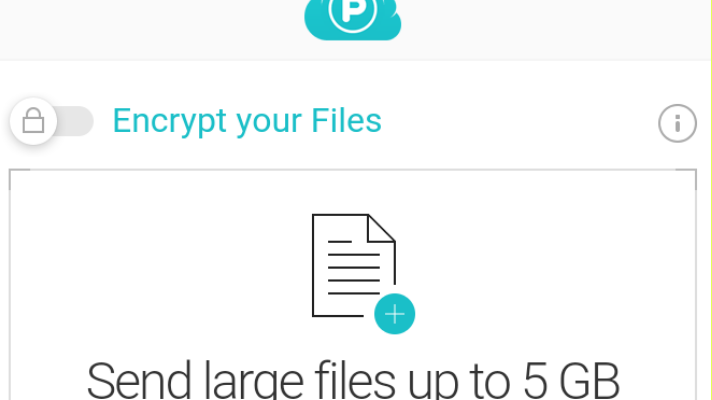
A clean and easy interface to work around makes using this cloud storage service worth it. It is available on IOS, Android, Mac, Windows, and Linux devices. But we aren’t going to dwell on all this, instead, we will be focusing on how to use pCloud transfer.
How to Transfer Files Using pCloud
pCloud free services allow you to transfer files of up to 5GB, you could increase that number by subscribing to one of its paid plans.
To send files using pCloud, follow the steps below;
- On your web browser visit transfer.pcloud.com.
- Fill in all required fields; your’s and the recipient’s email address and an additional message to inform the recipient about what you are sending if you want to.
- Next, click on “Encrypt Files” in the top left corner. Do this to secure the file you are about to send.
- Enter a password and hit on “Enable Encryption”. The recipient must know this password so as to be able to access it when it’s received.
- Drag and drop the file you wish to send, then tap on “send files”.
The recipient will receive an email in the “Recipient’s Email Address” you filled in containing a link. They would have to click on the link, input the encryption password if there is, and then the files would be downloadable.
How to Transfer Files Using pCloud App
This is way easier than using the website. You can get the pCloud app for mobile devices on certified app stores for either IOS or Android devices. The app is also available for PCs, Macs, Windows, or Linux devices.
Firstly, open the pCloud app on your device and locate the “File Share” icon. Tap on it and a menu will appear in which a link will be generated.
Select how you want to share the files, different methods would be proposed by pCloud to you based on what’s available to you and your device. For anyone you do choose, the next step will be to fill out your file-sharing information.
Basically, on any platform you choose to send through, you’d input the handle or username of the person you are sending to and your handle or username also. You would also add a description message, encrypt the files, and then proceed to send it.
More Like This
Rapidshare – Rapidshare File Uploads – Rapidshare File Cloud Storage
Web.xender.com – Basic Guide on How to Use Xender Web