How to turn on Facebook Login Alerts or Push Notifications, to help improve the security of your account. Whenever an unrecognized device or an unauthorized user tries to log in to your account, you will get a notification, provided that you turn on Facebook login alerts push notification in your account settings. You can choose to get these alerts on your mobile device or in your email.
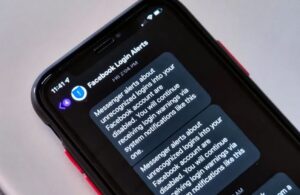
How to turn on the Login Alerts on your Facebook Account
- Login your Facebook account on a browser, or open your mobile app.
- Go to the Menu and locate “Security and login settings”.
- Navigate your way down to the section that reads “Setting up extra security”.
- On the part that says “Get alerts about unrecognized logins”, click on the “Edit” button beside it.
- Then select “Get Notifications”.
- Now, choose if you would like to be notified via Email or Messenger.
- And then click on “Save changes”.
After you have successfully turned on the login alerts for your Facebook account:
- If you have other devices like a PC, Tablet, or other mobile devices which you make use of online, you can add them to your list of trusted devices so you won’t need to keep getting alerts each time you login your Facebook account on those devices.
- Whenever you get an alert of Facebook login, simply click on “This was me” if you recognize such login activity, or you click on “This wasn’t me” if you do not recognize such login activity. If the login activity wasn’t you, then make sure to go ahead and reset your password to keep your Facebook account secured.
Facebook Push Notification
Push notifications are updates or alerts about various activities on your Facebook account. These notifications can’t be completely turned off, but you can regulate what and what you would like to be notified about in your account settings.
Several ways through which you can get these notifications are on your Facebook account, Push notification (text message or web browser), or email. Push notifications help you as a user to re-engage with activity on your Facebook account when you’re not actively available.
How to Regulate the Facebook Push Notification
On Google Chrome Browser:
- Visit the Facebook Platform on your browser facebook.com.
- Login to your account.
- Click the “Menu” button at the top-right corner of your screen.
- Scroll down and click on “Notifications”.
- Select “Desktop and Mobile”.
- In the section for Desktop, go by the right side and click “Turn on”.
If you have issues carrying out these operations, try to clear your browser cookies and data and then try again.
On Mobile (iOS): – How to Turn on Facebook Login Alerts
- Go to Settings on your device.
- Scroll downwards and click on “Notification Center”.
- Select “Facebook” when you scroll down.
- In the Facebook section, locate “Show in Notification Center” and toggle on the button next to it.
On Mobile (Android): – How to Turn on Facebook Login Alerts
- Go to settings on your Android device.
- Scroll downwards and click on “App Management”.
- Amongst the various apps, select Facebook.
- Click on “Notification Manager”.
- Then Under the Facebook section, toggle the slide button that is next to “Allow Notifications”.
When you turn on this feature for Android device, you can adjust how you want the notifications to appear on your device screen.
Other Related Posts:
- How to Install Facebook on a Smart TV | Watch Facebook Videos on Your Smart TV
- How to Remove the Watermark from TikTok Videos | Get Rid of the TikTok Watermark on a TikTok Video