What’s on music news this week? I’d tell you what’s on music news, its YouTube music app. Today, we are going to guide you on how to switch to audio mode on the YouTube Music app.
By default, when you download the YouTube Music app and open it to play a song, the app plays the song in a video mode except the song does not have a video yet, maybe it’s a new release. To an extent, it’d look like you are watching a song on the main YouTube app.
As cool as that sounds, it’s not every time people enjoy watching as listening. So you might want to switch to audio-only mode.
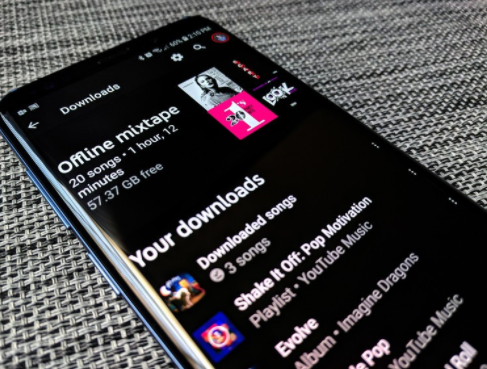
Terms to Switch to Audio Mode
Video mode tends to consume more of your data subscription than audio mode and under a poor internet or Wi-Fi connection, you really won’t enjoy any song playing in video mode. Another reason to switch to audio mode, I guess.
For this to work, you have to be signed in to the YouTube Music app with your Google account. First time using the YouTube Music app, you might not get the option to switch even if you follow the guide below.
You also have to subscribe to any of YouTube music premium membership plans then you could choose whether to listen to your music or watch its video. YouTube Music app is one of the best music streaming apps available so it makes sense that there are so many cool features locked behind its subscription plans.
How to Switch to Audio Mode
Given you’ve met the terms above, this guide below is sure to work. There are two ways to switch to audio mode on YouTube Music App.
While The Song is Playing
- Open the YouTube music app and select a song to play.
- Look to the top of the music play screen and tap on “Song” to switch to audio mode. This will play only the song. If you’d like to switch back to video mode, tap on “Video” at the top of the screen which would play the song’s music video unless it doesn’t have one.
In the Settings Menu
Android
- Open the YouTube Music app and click on the “Profile Icon or Photo” at the top right corner.
- Select “Settings” on the next page.
- Toggle on “Don’t Play Music Videos”.
IOS
- Open the YouTube Music app and click on the “Profile Icon or Photo” at the top right corner.
- Select “Settings” on the next page.
- Thereafter, tap on “Playback & Restrictions”.
- Lastly, toggle on “Don’t Play Music Videos”.
Note that the video mode only applies to songs that have music videos. In the case that a song does not have a music video, when played, it automatically plays in audio mode.
More Like This
How to Use YouTube Music App – Full Guide to Use YouTube Music App
Download Amazon Prime Video App Now – Free Download