How to Stop App Notifications On Android 9 & 10 – Notifications are one thing to deal with, but off-app notifications always seem to pop-up at the wrong time. Countless vibrations from your phone reminding you about an update on an app you need to make or social media apps tempting you to get back to liking and commenting on posts.
Any which way, you need to put a stop to receiving unwarranted notifications from apps on your Android device. Get on with it with the easy to do steps below.

People Also, Read Facebook Notifications Settings – How to Stop Facebook Notifications/Messages On Your Device
How to Stop App Notifications On Android 9 Pie
One of the greatest updates this version of the Android OS comes with is that it notices you continuous actions of ignoring or swiping away an exact notification. Hence, it sends a prompt if you would like to stop seeing such notifications.
You could also long-press on a certain annoying notification and tap on the “Stop Notifications” option or the “i” icon. The “i” icon will take you to the app’s notification settings menu where you can set which notifications you’d like to receive and those you won’t like to.
Do You Know About Facebook Live Android – Full Guide On How to Use Facebook Live On an Android Device
Alternatively;
- Launch the Settings app on your device.
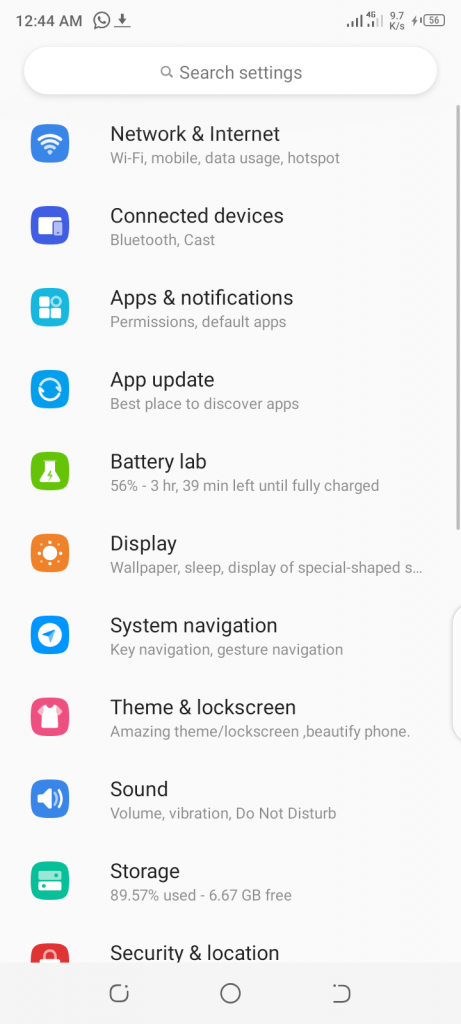
- Select “Apps and Notifications” from the next list of options.
- Tap on the “See all apps” drop-down menu.
- Then select the app whose notifications you’d like to shut up.
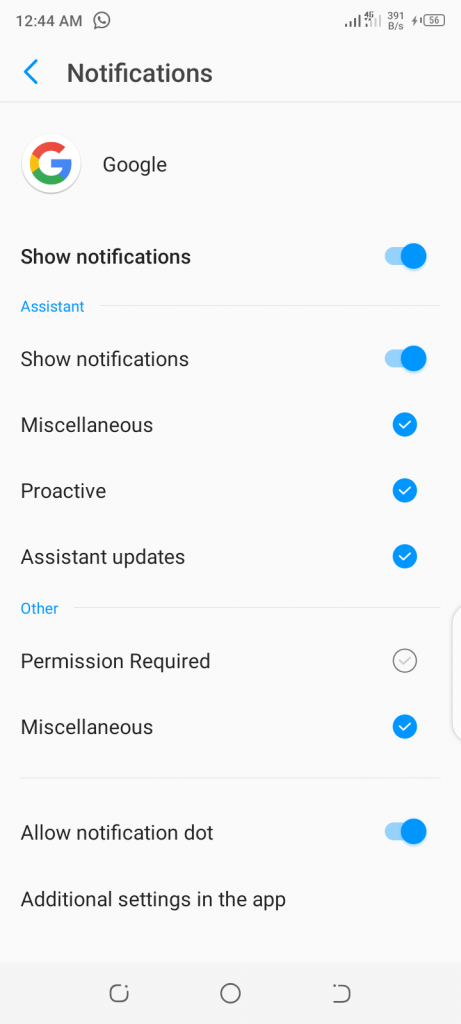
- Next, select “Notifications” and then proceed to shut it up. You could just toggle off the “Show Notifications” button or traditionally check out all the notifications one after the other.
How to Stop App Notifications On Android 10
The Android 10 also got its special tricks when it comes to notifications. You can literally silent your notifications on your Android device from the notifications shade.
Open the notification shade or swipe down the notification shade and long press on the notification. Then toggle on the “Silent” option when it appears and then save it. You would also get the option to stop all notifications here, just by the right corner.
Most People Like Tik Tok Android – Download Tik Tok & Tik Tok Lite For Android Free
Notifications Disabled On Samsung
If you are making a list of devices that slay the Android OS, Samsung should be on that list. You can disable notifications on your Samsung device with just a single click.
Just open the Settings app on your Samsung device and then navigate to the “Notifications” menu. Then click on “All Apps” to turn off notifications from every app on your device. Then you could start checking or prioritizing apps you’d like to receive notifications from.
Quick Tip
If you are looking for a quick fix to all the notification noises on your phone, the “Do Not Disturb” mode should help. Slide down the menu at the top of your screen and tap on the “Do not disturb” icon from the library of icons in the quick menu.
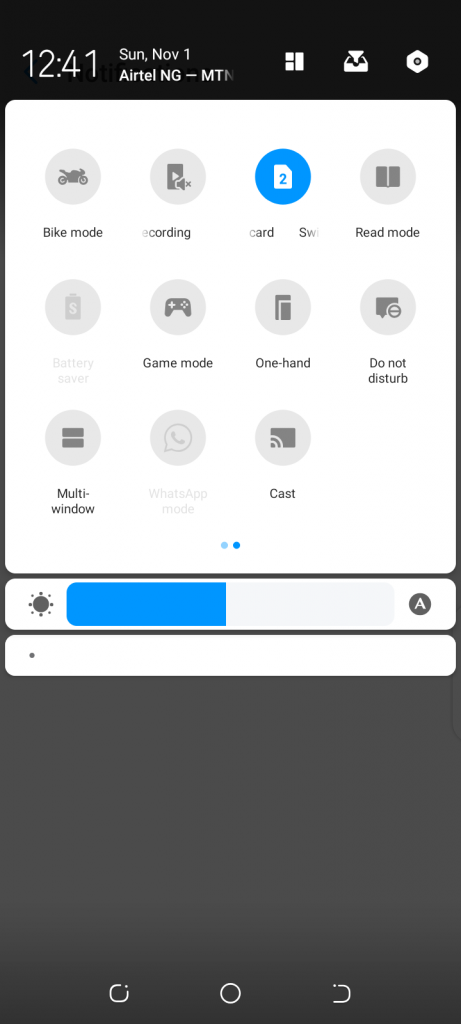
Editor’s Pick
How to Log Out Of Facebook App – Facebook Log Out All Devices On Android, IOS and Computer
Google Search Doesn’t Work Android -How to Fix Google Search Not Working Android 2020