How many of us make use of ‘Word Documents’ if you do, have you ever thought of adding an animation GIF into your work. Just in case you are finding it difficult to do kindly read through this article to learn how to insert an animated GIF into a word document.
Inserting an Animation GIF into your word document is more important especially when you want to pass a message, demonstrate an act, capture your reader’s attention, and add some humor.
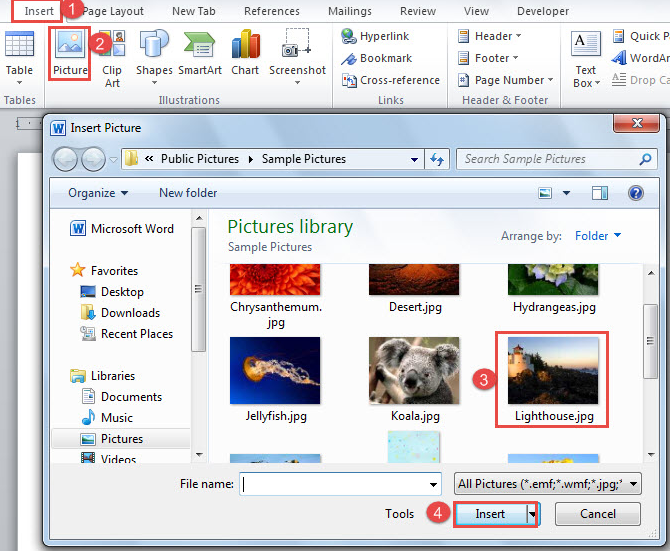
How to Add an Animation GIF into a Word Document
Word allows you to add animation GIFs that are already stored on your pc hard drive. This process is considered to be easy because its the same steps you use in adding a picture to your word that you can also use in inserting animation GIF to your word. This can only be done in MS word for windows 10.
Let’s see the procedures below to know how to insert animation GIFs in a word document.
- Open the word document on your pc
- Place the cursor in the document area where you want the GIF to appear
- Click on the insert tab, and then click pictures
- From the drop-down menu, choose ‘This Device’
- The file explorer would open, kindly find and pick the GIF you want to insert in the word document and click ‘Insert’
- The GIF will appear in the MS word document you are working on, and there will be a pause button at the left corner of the image, clicking on the ‘pause’ will stop the image from moving
- There is also space where you can add alt text, and write a descriptive text for your GIF by clicking the text at the bottom.
So basically this is a very simple way to add or insert an Animated GIF into a word document.
Also Read >>>> How to Avoid Spam Robocalls with “Verified Calls” on Android