How to go live on Facebook page is rather very simple and almost like going live on your normal Facebook wall, except it’s a page this time and there are some little tips you need to take note of. There are over 60 million pages on Facebook, most of which are business.
Going live on Facebook is one of the best-proven strategies to advertise your business or brand on Facebook. Facebook live allows you to live broadcast via audio (like a podcast) or video thus allowing your page followers to interact with you on the go.
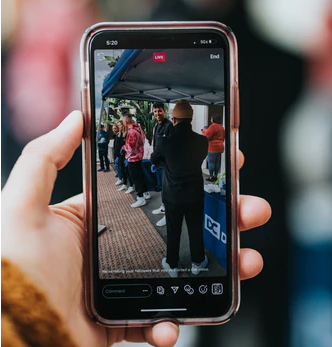
Facebook videos boast of an interesting 8 billion views daily. Facebook is an exciting advertising platform and one of the best ways to advertise yourself or brand on Facebook is through this feature.
How to Go Live On Facebook Page
Without further ado, how to go live on Facebook is the topic thus let’s works on it.
- Sign in to your Facebook account.
- Locate the “Pages” icon.
- On Facebook mobile, click on the hamburger menu at the top right corner, then scroll down and select “Pages”.
- On the Facebook web via PC, locate the menu at the left side and click on “Pages”.
- Choose the page you want to go live on given you’ve got more than one page.
- On the page, tap on “Publish”.
- Next, “Add to Your Post”.
- Hit the “Live Video” option and then you are on your way to live broadcast on Facebook.
Facebook Live Settings.
Also Read Facebook Live Android – How to Use Facebook Live On Android Device
There are a lot of settings you should put in place once your device camera comes up. Before this, you should have created a post on that Facebook page informing your followers you’d be going live so they won’t be caught unawares.
- Add a description to your “Live video”.
- Hit the “To” icon above to set who’s going to be able to live stream your broadcast.
- Want an audio-only mode, locate the three dots at the top corner, and hit on it. Then select “Live Audio”.
- Check if your microphone is turned on.
- Check if the “Send Notifications” toggle is on to notify your page followers and friends on Facebook when you go live.
- Click on the “+” icon to invite a friend to join you on your Facebook page live broadcast. This will automatically create a split screen on your live video.
- Make sure your camera and every other thing you need to make this live broadcast a success are ready to go.
- Add a location, activity, stickers or emoji and tag people if you wish to.
At your own time, click on the “Start Live Video” button to begin broadcasting and when you are done, close the video up with excellent remarks and click on “End”. At the end of the broadcast, you could choose where you want to share the video or audio to i.e to your timeline, to events, to story, and so on.
More Like This
How to Use Facebook Live – Basic Guide to Create A Successful Live Video On Facebook
Facebook Live Map – The Key to Finding Live Videos On Facebook