If you purchased an Apple Watch mostly to keep track of your activity, fitness goals, and health, you may be interested in this new health-oriented feature that aims to keep your hearing in check.
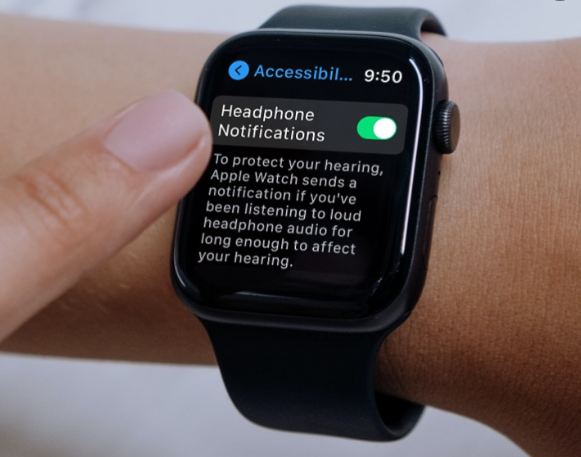
Hearing Health is probably the most talked-about watchOS feature that has forayed onto the scene recently. In watchOS 6, users could set a decibel level to avoid being exposed to loud or harmful noise. With the introduction of watchOS 7, Apple has further enhanced the noise detection feature by incorporating real-time audio measurement. Apple Watch keeps a tab on the headphone audio and automatically reduces any sound that is over a set decibel label.
World Health Organization states that exposure to 85 dBA for more than 8 hours at a time can lead to hearing loss. And at 100db, the hearing could soon be damaged after just 3 minutes of exposure per day.
As per WHO, 40 hours of weekly exposure to volume levels no higher than 80 dB is considered to be safe for adults. For children, exposure to volume levels at 75 dB or below for up to 40 hours weekly is deemed to be safe.
How to classify Bluetooth devices on Apple Watch
As you probably know, when you pair a Bluetooth device with your best Apple Watch, all the audio stemming from your Apple Watch will go through said device. Whether that’s a pair of headphones or a speaker, you can enjoy your audio through the device you want. However, before the latest version of watchOS 7, your Apple Watch couldn’t tell what type of device you’ve paired to it. That’s changed with watchOS 7.4.
You can now classify your Bluetooth devices on Apple Watch to let it know what type of device it is — be it headphones, speakers, or even a hearing aid. So now, when you go to pair your favorite pair of headphones with your Apple Watch Series 6, it will know what they are.

- Launch Settings from your Apple Watch Home screen.
- Tap Bluetooth.
- Tap the info button beside the device you want to classify. It’s the little “i” in the circle.
- Tap Device Type
- Tap the option you want from the menu. Your options are as follows:
- Headphone
- Hearing Aid
- Speaker
- Other
How to Protect Your Hearing with Headphone Volume Notifications on Apple Watch
- Click on the Digital Crown on your Apple Watch to access the home screen full of apps
- tap on the Settings app.
- In the settings menu, scroll down and tap on “Accessibility” to view the hearing options that you need to access.
- Now, keep scrolling down in the menu and you’ll find the Headphone Notifications setting. Simply tap once on the toggle to enable it.
How to Use Headphone Safety on Apple Watch
- Launch Watch app on your iPhone.
- Now, tap on My Watch tab at the bottom left corner of the screen.
- Next, tap on Headphone Safety.
- Next up, turn on the toggles for both Reduce Loud Sounds and Headphone Notifications
- use the slider to set a decibel level. To help you easily figure out the noise level at a specific decibel level

note, if you happen to go all the way up to the 100 decibels level, watchOS will describe it as “As loud as an ambulance siren.”
If you want to completely stay away from the harmful sound, I would recommend you to either choose 75 or 80 decibels. Choose the preferred decibel level and quit the setting. Apple Watch will bring the changes into effect right away so that you can stay away from loud sounds.
How to disable the Headphone Safety feature for your Apple Watch
- On your Watch, go to Settings.
- Select Sounds and Haptics.
- Choose Headphone Safety.
- Disable the feature.
- Disable Reduce Loud Sounds.
- Exit Settings.