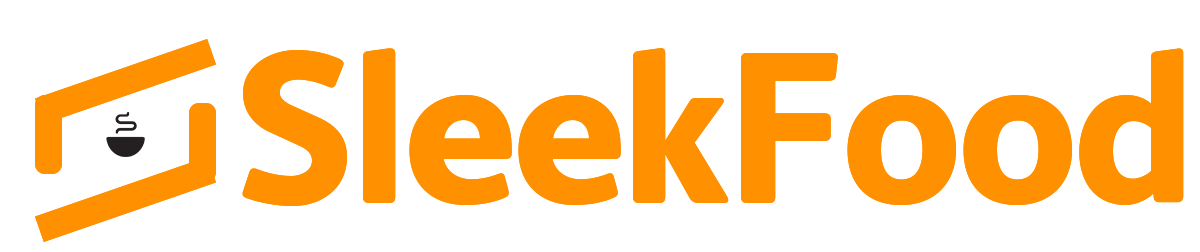In terms of graphics, Minecraft Java Edition seems to be struggling since the Bedrock edition got RTX support. However, thanks to modders like the creators of Optifine, we have a few reliable solutions. We will explain how to download and install Optifine in Minecraft to improve graphics in the game. For gamers still confused about the RTX availability, find out more differences between Minecraft Java vs Bedrock Edition to understand the situation better.

Optifine is one of the most popular Minecraft mods that once was initially focused on improving performance. Now, it’s one of the most effective solutions to optimize the overall game graphics without compromising on the FPS. Once installed, we will also detail the best settings you should use to make your Minecraft worlds look beautiful.
What Does Optifine Mod Do in Minecraft?
Optifine isn’t only a custom add-on or mod for Minecraft; it’s a combination of several mods and optimization settings. It helps you run shaders as well as optimizes texture or resource packs enhancing the overall visual experience of Minecraft. Even without shaders, it offers various graphical improvements. We can install Optifine directly over our game to make it available as a separate profile in our launcher. Or, we can install it using Minecraft Forge. You will find both of these methods below.
Minimum Requirements to Run OptiFine in Minecraft
Minecraft players love the creators of Optifine because it literally has no minimum requirements other than the game itself. If you have a lower-end PC, you need Optifine to make sure you get a minor FPS boost and an overall smoother gameplay experience. As for medium- and higher-end PC gamers, having Optifine is an initial step to go to the next level of graphical experience.
Basically, anyone looking to improve their Minecraft’s graphical performance can use Optifine as long as they have a working version of the Minecraft Java Edition. As of 2021, there is no news of an official Optifine for the Bedrock edition of the game.
How to Download OptiFine for your Minecraft Version
Before you even visit the download page, make sure you know the Minecraft version you are running on your PC. Checking it is fairly simple. You only need to launch your game, and you will see the version number at the bottom left corner of the screen.
Now that you know the version of your Minecraft installation, check out the steps to install OptiFine right here:
- Go to the official Optifine downloads page, where you will see Optifine for all the available versions of Minecraft. If you can’t find the version you are looking for, you can click on the “show all versions” link located at the bottom of the downloads page. Once you find the version you are looking for, click the “Download” button or use the (Mirror) link for an alternate download path in case of any problems.
- After clicking on the download button, you might see a skippable ads page. Don’t click on anything on that page except the Skip button at the top right corner. It will show up after 5-10 seconds.
- Once you skip the ad, you will be taken to a download page where the file download is merely a click away. As soon as you click on the download button on this page, the file will begin downloading.
- Because the installer is a Java (.jar) file, the browser might warn you about the file being a potential virus. You can rest assured that it’s not as we have scanned it ourselves and thousands of users are using Optifine daily. Click on the “Keep” button to save the file.
How to Install OptiFine in Minecraft
As soon as the download finishes, feel free to double-click and open the file. It will open in the Java compiler as an installer. If you face any trouble opening the file, you can head to the FAQ and error section of the article to find a solution.
- Once you open the Optifine installer, it will automatically detect where your game is already installed. If it doesn’t, click the ellipsis (three dots) icon to locate it manually. If everything feels right, click on the “Install” button.
- As soon as you click on the Install button, it will only take a few seconds to install the Optifine Minecraft mod. Click on “OK” to close the installer. With that, Optifine has been installed successfully on your PC.
- you can open your Minecraft launcher, and you will find Optifine pre-installed in there. To select it, click on the “downward arrow” next to your profile name, select Optifine from the list, and click Play.
How to Install Optifine with Forge in Minecraft
The process here is almost identical to installing Optifine without Forge, so you don’t have to worry about a lot. If you are not interested in the Forge-based installation, skip to the next section of the article.
- Make sure you have downloaded Optifine for your version of the game, as explained above. First, copy or move that file in the “Mods” folder inside your Minecraft folder. If you are unable to locate it, paste the following address –
%appdata%\.minecraft\modsin your Explorer address bar or in the Run window that you can access via the Windows keyboard shortcut (Win + R). - Then, double-click to open the installation file. Here, instead of clicking on install, click on the ellipsis (3 dots) icon next to the installation location. It will open a new window, where you can select the installation location for Optifine manually.
- You need to go to the shaderpacks folder in the Minecraft directory. You can either reach the Shaderpacks folder with ease as it might be right in front of you if you have installed the game in the default location. If not, you can paste the following location in the Folder Name text field –
%appdata%\.minecraft\shaderpacks, and click on Open. - Once you have the new location selected. Click on the “Extract” button instead of the “Install” button to save Optifine in Minecraft Forge. Once the installation is complete, you can click “OK” to close the window.
- Since we have installed Optifine as a mod, it will run like any other mod in Minecraft. You can open your game with Forge, and Optifine will work automatically. All the extra steps of installing Optifine in the shaderpacks folder also ensure compatibility with any other shader packs that you might use.