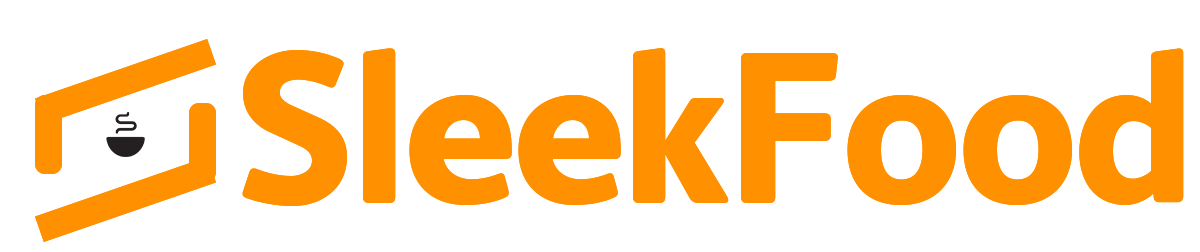How to Create a Facebook Avatar – I have always wanted an avatar, it’s cool. Having one means I have the perfect picture to upload on my various social media profile picture accounts. But I never had an IOS device which will grant me access to one of Apple’s numerous avatar makers.
I also had no idea of any apps that create avatars on android devices, not until I heard of the Facebook avatar. It’s so easy to create especially when compared with the work-force you’ll put in when using other apps to create avatars, this seems less.

More Info On Facebook Avatar
Facebook Avatar was first launched in 2018 in Canada, Australia, and New Zealand. Today it has been launched in a lot of countries in Europe. It has also been released in India, the U.S, and the latest continent to welcome its release, Africa.
Facebook on the Facebook avatar release stated that it hopes to improve how people communicate on Facebook with this new feature. Further stating that the avatars could be used in chatting on messenger, commenting on posts on Facebook, and can be shared across the Facebook community.
You Need to Know About Messenger Rooms Facebook – Facebook Video Conference New Feature – How to Create Facebook Messenger Rooms
How to Create Your Facebook Avatar
This will put you through how to create a Facebook avatar easily with illustrations to help you understand and create your avatar successfully.
Do note that you can only create avatars on Facebook through the Facebook app as this feature is not available to the Facebook web version yet. Furthermore, update the Facebook app on your device before attempting the directions below.
- Open the Facebook app on your device and visit the hamburger menu.

- On the menu, select “Avatar”. Don’t see it, scroll down, and tap on “See More” then “Avatar”.
- The Facebook Avatar maker loads up and redirects you to a page where you can start your avatar’s creation.
Quick Tip: Want the Avatar to look like you. There is a microphone like an icon on a white background just below “Done”, tap on it. This will turn on your selfie camera, so you could literally view yourself while creating your Facebook avatar.
Also, Read Facebook Pay App – Facebook Pay Set-Up – How to to Set-up Facebook Pay
Creating Your Facebook Avatar
There are numerous options available while creating your Facebook avatar. All you have to do is select one and review the avatar’s look at the top.

- You are going to start with the avatar’s skin tone.
- Tap on the next icon in line to move to the next step. The next one should be “Hairstyle & Colour”.

- Specify its “Face Shape, Complexion and Lines”.
- The “Eye Shape, Colour & Makeup” is next in line. I skipped the make-up part, maybe because I am a guy.
- Pick an attractive “Eyebrow” and its respective “Colour”.
- Do u like eyeglasses. Well, it’s time to pick an “Eyewear” and you also customize it by tapping on the “Color” icon.
- Choose a “Nose” and then move to the “Mouth & Color” tab to pick one.
- You could also add “Facial Hair” and specify a “Color” to go with it.
- Next is the “Body Shape” tab where you could select the kind of body you’d like for your avatar. When you are done with that, move to the next tab to choose an “Outfit”.
- There are also options for “Headwear & Various Colors”.
The last tab contains mini accessories like rings. Want to change some things with your avatar, just hit on its respective tab and try it out. When you are okay with its look, click on “Done” and Facebook will save your work.
Also, Read Facebook Avatar Not Working – Why i Can’t Create a Facebook Avatar? – Facebook Make My Avatar
Conclusion / How to Use Your Facebook Avatar
Tap on “Next” to quickly go through Facebook’s prompt. Facebook will also prompt you to share your new avatar, tap on “Skip” if you don’t want to.

After this, a page will come up, tap on the pencil icon if you want to edit your avatar looks, on the emoji icon to create a sticker, and on the arrow icon to “set as profile picture” or “share to newsfeed”. Clicking on the sticker icon will enable you to create a sticker out of the avatar and share it to any social media network on your device.
Editor’s Pick
Facebook Poll – How to Create a Poll On Facebook 2020
Facebook Live Android -How to Use Facebook Live On Android Device