Truecaller makes it easy to identify cold callers and folks who are not on your contact list The world’s most popular crowdsourced caller ID app, Truecaller, is generally reliable and can tell who’s calling even before the phone rings. But, it often gets people’s names wrong, and very badly at that. No wonder then that it bothers a lot of people. So if you are one of them, whose name has been massacred by other Truecaller users, here in this article we will be showing how you can change your name on truecaller.
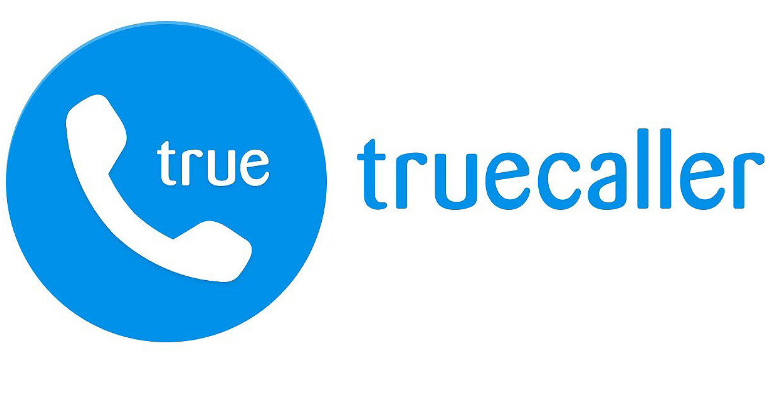
Change Your Name on Truecaller for Android
If Truecaller has got your name all wrong, you can correct it yourself if you have Truecaller installed on your Android phone. Here’s how you go about it:
- Open Truecaller app
- tap on the hamburger menu (three horizontal lines) at the top-left corner.
- Then, click on the edit button (pencil icon) next to your name.
- On the next page, type in the name you would like to appear on Truecaller when you call someone.
- Then, tap on “Save” at the bottom.
Change Your Name on Truecaller for iPhone (iOS App)
If Truecaller is showing the wrong name for your number, here’s how you can go about changing your name using the iPhone app:
- Open the truecaller app
- tap on “More” in the bottom navigation bar.
- Then, tap the “Edit” button next to your name.
- You can now type in the name you want others to see on Truecaller when you call them the next time.
- Tap “Save” at the top-right corner once you are done.
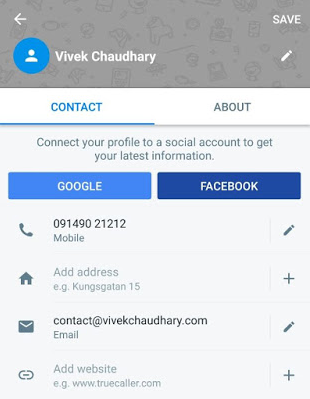
Change Your Name on Truecaller Website
Truecaller also lets you update your personal information on its website. This process comes in handy for folks who do not use the service on their mobile phones. So if you don’t use the Truecaller app on your iOS or Android phone, this is how you can change your name on Truecaller using the official website.
- Go to the Truecaller website ,and log in using your Google or Microsoft account credentials.
- Now, search for your mobile number (make sure the auto-selected country code is correct). Once you see the details, click on “Suggest Name” to initiate the change.
- On the pop-up panel, enter the name you would like to see against your number on Truecaller when you call someone. Now, you can also choose whether you would like it to be displayed as a personal or a business number. Finally, review the changes and hit “Save”.
Note; Truecaller doesn’t let you update your personal information from the account settings on its website, you can use this trick to change your name. The update might not happen immediately, so check back in a couple of days, and you should see the new name.
Conclusion
If you have recently updated your name, Truecaller says it might take them up to 24-48 hours to change the information. It’s also possible that your phone has locally saved the old information. In that case, Truecaller recommends that you clear the search entry of your number in the app.
Android users can do that simply by going into their phone’s Settings –> Apps -> Truecaller -> Clear Cache, and then try again. Do note that the company says it “will automatically deny profiles which contain names such as “Private number or Unknown name” or anything that might be considered vulgar.”
Privacy nightmare or not, caller-ID apps are super-convenient, which is why most people use them without even understanding their ramifications. Truecaller, the most popular app in the category has often come under fire from digital privacy advocacy groups, but its growth continues unabated. So if you are someone who swears by Truecaller, and the wrong name has been bugging you to no end, use this guide to change your name on the caller ID service.