Learn how to change your signature in outlook 365 easily and fast and if you haven’t created one already, feel free to stop by to learn how to. Having a signature in your Outlook mails is a way to present yourself formally to your mail recipient.
More like sending a message and an e-card in one mail, very important especially for business mails. This way you emphasize just how good and professional your business is on the Outlook platform.
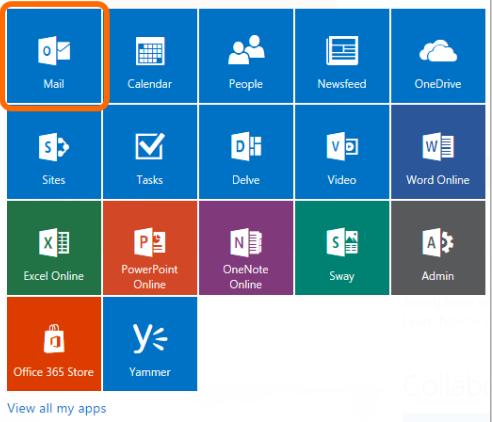
The term “Signature” in outlook does not generally mean a handwritten signature. Your signature can include texts, images, logos, e-business cards, anything that represents your identity, or that of your business on Outlook.
Once you create an Outlook signature, it is stored in a folder named “Signature”. Once you find and open this folder, you can copy and easily edit signatures.
If you are going to change any signature in outlook 365, you need to learn how to add one first.
How to Add a Signature In Outlook 365
Navigate to Outlook’s website, www.outlook.com, and sign in to your account by entering your email address or mobile number and password.
- Click on the Gear shaped icon (settings) at the top right corner of your outlook account’s page.
- Scroll down and select “Option” on the next menu.
- Locate “Email Signature” and tap on it.
- Proceed to create your Outlook mail signature and when you are done, tap on “Save”. You could download one of Outlook’s templates to your Microsoft Word product and then edit it to your satisfaction. Once you are done, just copy and paste it to the Edit Signature box.
- If you have more than one Outlook account logged in to your device, you might have to specify which account the created signature functions for.
- When you are done, check the “Automatically include my signature on new messages I compose” box. This will automatically add the signature to any mail you compose. You could also choose not to check the box, hence you would have to add the mails manually when you want to in your composed mails.
Okay, now we can get down to editing or changing signatures. By following the steps above, you can easily create a signature in Outlook.
How You Can Change Your Signature In Outlook 365
Editing or changing how your signature looks are as easy as creating a signature on this platform apart from the part where you start designing your signature.
- Open a new message and tap on “Signature”, thereafter on “Signatures”.
- In the next menu, select a signature you’d like to edit or change.
- Next menu, you should be in the “Edit Signature” tab. Proceed to carry-out all changes that you want to.
- You could change the Signature’s template or logo, insert texts or images and so much more.
- Done, tap on “Okay” to save the changes you’ve made.