An email signature is a block of text that appears automatically at the end of the email message. You can include your name, email address, website URL, and image while creating your signature on AOL Mail. Generally, a signature is considered as part of your digital business card or to recognize your brand image
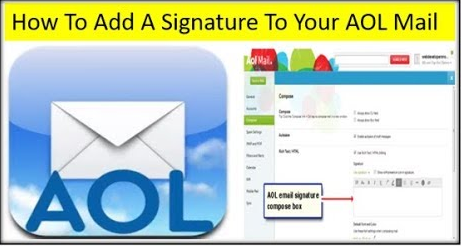
How to Create a Good Signature in AOL Mail
Before moving to the actual topic, there are some tips to create a good email signature. So, let’s get started.
- Your AOL email signature should be as short as possible, which looks attractive when you sent it to other people. It is essential to include your name, address along with your organization name.
- You should avoid other information such as social media profiles or unnecessary page links in your signature – that helps to prevent your email from being rejected.
- When you are going to insert an image on a signature, make sure that it is the original photo of yourself because it helps people to remember better and looks more effective than the fake image.
- Your email signature should not look dull, so try to show some personality.
- Another tip is that you need to be very careful while using the HTML signature. It only increases the problem with images and layout, which looks different on the client-side. So, always create your email signature in plain text, as it looks good on your email.
How To Add Email Signature in AOL Mail?
Add AOL Email Signature on Your PC/Desktop
- First, Open your browser and then type AOL.com, which will open the official website of AOL.
- After that, there is a login/join option at the upper right corner of the homepage. Click that option to log in to your AOL account.
If you still haven’t created your AOL account, then read out our article on How to create an AOL account. - Now, click on the Mail icon, which is on the left sidebar of the AOL homepage, after that, you will be redirected inside your AOL mail.
- Search for an “Options” button beside the Sign out button at the upper right corner of the page. Click the Options button, which shows lots of options in the drop-down menu. After that, select the “Mail settings” option in order to get into the settings page.
- Click the “Compose” button on the left menu and search for Rich Text/ HTML. Now select the use signature option and type the desired text for your signature.
- finally, scroll down to the end of the page and click on the “Save” button to save your AOL Mail signature
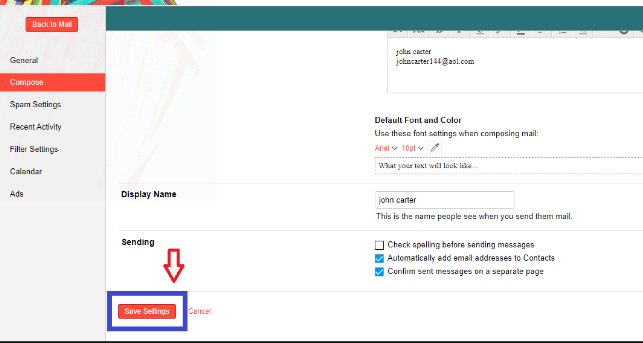
Add AOL Email Signature in Your Smartphones
First of all, you need to download the AOL mail app from the play store. Then only you can add the email signature on AOL mail.
- Once you have downloaded the AOL mail app, open the app and login with your “Email ID” and “Password.” After that, search for the “Message” icon on the left side down below. Now, click that icon in order to open your AOL mail.
- Click on the three horizontal lines beside the inbox.
- After that, click on the “settings” icon at the upper right corner that will open the setting page of your AOL mail.
- Now search for the “Mail settings,” and once you find it, click on the “Signature” button, which opens the text field where you can add your signature.
- At last, type the text/signature inside the text field. Once you have finished, click on the “Save signature” button to save your signature.