Facebook Messenger for desktop is finally here and it’s all we hoped for. The Facebook messenger app started out as an instant chat section on the Facebook platform as it still is in the Facebook web.
It was originally known as Facebook Chat until 2011 when versions of independent apps were released for Android and IOS devices. Since then, Facebook users have surely benefited from the many features this app presents including its instant messaging prowess.
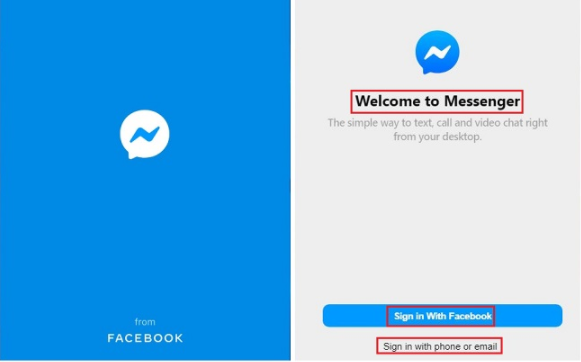
Facebook Messenger Desktop
A new independent chat app has been released for desktops as it joins the shortlist of instant messaging apps available for desktops. This app has every tool and necessity to make a unique chatting app and is very similar to the regular Messenger app for mobile devices.
The Facebook Messenger app was launched for Mac and Windows desktops as it was launched for Android and IOS mobile devices 9 years ago. Launched earlier this year, it kills the need to have to use the Facebook web version to chat with your friends on messenger.
See Also >>> How to Log Out Of all Facebook App – Facebook Log Out Of all Devices, Android, IOS & PC
Facebook Messenger Desktop Features
- Chat and Text Facebook friends instantly without accessing Facebook on your Desktop.
- Get notified when your message recipient has seen your text.
- Make calls through the messenger app on your desktop.
- A huge library of stickers, GIFs, and emojis to choose from on the messenger app for desktop.
- Take and send photos and other media contents using this app.
There is so much more to gain from using this app. Personally, I think the best is having a standalone messenger app for Desktop.
How to Download the Facebook Messenger Desktop App
This app is available for Windows and macOS desktops. If your Desktop runs on any of the listed operating systems, then you can download this app.
Windows
Note that Facebook messenger for windows works only with Windows 10.
- Get to your Desktop’s app store. The Microsoft store should do.
- Click on the Search icon at the top right corner.
- Then type “Facebook Messenger” into the search box.
- Click on the app to download it. It looks just like the messenger app for mobile.
- Lastly, click on “Get” and proceed to install it on your desktop.
Mac
- Get to the Apple store on your Mac desktop.
- Locate and hit on the search button.
- Next, type “Facebook Messenger” into the search box.
- Click on the app to download it. It looks just like the messenger app for mobile.
- Lastly, click on “Get” and proceed to install it on your desktop.
You could also visit the Messenger for desktop download page at www.messenger.com/desktop to install the specified messenger app for your respective desktop OS.
See Also >>> How to Create Your Facebook Avatar Easily – The Full Guide to Creating Your Facebook Avatar
Once installed to your desktop, open it and sign in to your Facebook account to begin chatting on your Facebook messenger app for desktop. Once you successfully sign in to your Facebook account, it will download all your chat data to the app and everything will seem like you are using the messenger mobile app on a bigger screen.
Other Related Posts:
- Life Hacks – 10 Life Hacks You Wish You Knew Off Earlier
- How to Find Saved Password On Mac Chrome
- How to Enable Vanish Mode On Messenger & Instagram
- Facebook Pay App | Facebook Pay Setup | How To Set-Up Facebook Pay