Delete Facebook Post – Have you ever posted something on Facebook and just when it’s done, you look at it and your mind goes like “What I have done”, “This doesn’t seem right” and so on. Probably it wasn’t your post, just a comment on your post, or a very old post, whichever way here’s how to take out the trash.
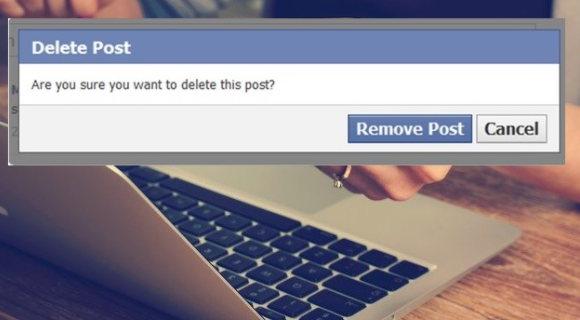
How to Delete Facebook Post
Given you are signed in to your Facebook account either through the app or Facebook web, follow the steps below;
- Locate the post you want to delete; Either on your newsfeed page or navigate to your profile page. To get to your profile page, click on the picture icon in the bar at the top given you are using the Facebook web. Using the Facebook app, just visit the hamburger menu and then tap on the profile icon at the top.
- Click on the three dots at the top right corner of the post.
- Next, tap on “Delete” and if prompted, confirm your request.
How to Delete a Comment
You can only delete people’s comments on your post or your comments on someone else’s post. Sign in to your Facebook account and find the post.
Hit the comment section and then locate your comment or the comment. Right-click or long-press on the comment if you are using a Desktop/PC or Mobile device respectively. A menu will pop-up in which you should select “Delete” and confirm your decision when prompted.
You Might Also Like How to Delete Facebook Account – Step by Step Guide to Delete My Facebook Account
Delete Facebook Post Using Activity Log
You can do this via the Facebook web or the mobile app. Sign in to your Facebook account and get to your profile page. Next, locate and click on the ellipsis icon (three dots).
Select “Activity Log” from the menu that pops-out. A new page will come up showing you all posts involving you in one way or the other. The ones you posted, commented on, liked, shared, how you’ve reacted to people’s posts including posts in which you’ve been tagged.
Arrange the post by tapping on “Filter”. Then hit on the three-dotted icon on any post you’d like to take action on. Choose whether to delete the post, remove the tag, or remove reactions depending on the condition of the post.
Bulk Deleting Facebook Post
Now, this is a deletion process you might want to give a try especially if you’ve got lots of old pictures with which Facebook use to continually haunt you.
Sign in to your Facebook account through the Facebook mobile app and stick to the steps below;
- Visit the hamburger menu by the top right corner.
- Click on the profile icon at the top thus directing you to your profile page.
- Tap on the ellipsis (three dots) on your profile page.
- Select “Activity Log”.
- On the next page, tap on “Manage Activity” at the top.
- When prompted, choose the category of activity you’d like to manage just at the bottom of your screen. In this case, that should be “Your Posts”.
- Tap on “Filters” to specify how you’d like your posts to be arranged.
- Keep scrolling and selecting posts you want to delete by checking the box.
- When you are done, tap on “Trash” at the bottom of your screen. If prompted, confirm your decision to bulk delete your Facebook posts.
Editor’s Pick
How to Close a Tik Tok Account – Delete and Deactivate My Tik Tok Account Now
Delete Amazon Account Permanently – How to Delete an Amazon Account Now