With the arrival of next-gen consoles, it’s safe to say that we are inching closer and closer to a world without physical discs. The PlayStation 5 Digital Edition and Xbox Series S mark the first time we’ve been able to purchase a major console at launch without a disk drive, which has raised concerns for gamers who like sharing their games with friends and family. Thankfully, like the PlaySation 4, the PS5 includes a feature that allows for just that.

How to Use Share Play on the PlayStation 5
To get started with Share Play, you’ll first set up a Party with one or more of your friends. Your friends can have a PS5 or a PS4 console.
- From the Home screen, press the PS button on your PS5 controller
- Select Game Base from the menu at the bottom of the screen.
- Press Square to create a party.
- Select the person on your friends’ list that you want to join your party
- Press right on your controller to select OK ones you’ve selected your friend(s).
- Select Voice Chat.
- Select Join
- In the Voice Chat window, select Start Share Screen.
- A new set of options will appear: Share Screen | Share Play.
- Navigate to it and press X.
- Choose Start Share Play.
- Select the name of the friend you want to Share Play with.
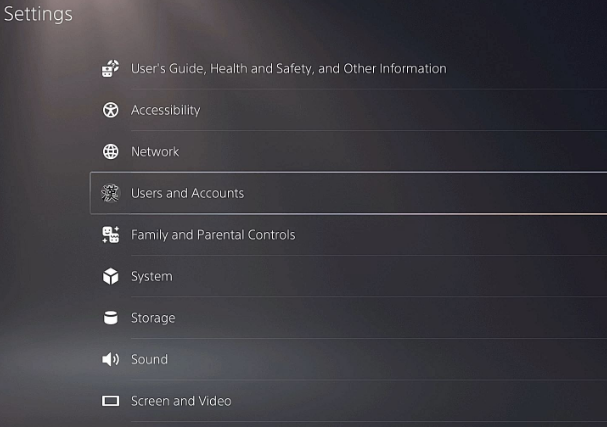
Choose which version of Share Play you want to use:
- Visitor Plays as You: Use this option to let your friend play the game instead of you. It’s for when your friend wants to try a game they don’t own or you need help with a difficult section.
- Play With the Visitor: Select this option to let your friend play the game with you. Use it to play a co-op title like Overcooked, which did not originally support online multiplayer.
Your visitor will receive an invitation to Share Play which they will need to accept. You’ll return to the main Voice Chat screen, where a countdown will appear next to the Share Play icon. You can Share Play for an hour at a time, after which the PS5 will automatically end the session.
If you chose Visitor Plays as You, your friend will have full control of the game with some limitations
- They will not earn Trophies during the session.
- They can’t take screenshots.
- If you exit to a menu while your visitor is playing, the PS5 will pause the session for them until you return to the game.
- Visitors can’t view your Home screen or other menus when you share your screen.
If you chose Play With the Visitor, the game will behave like you and your friend are playing in the same room. The same restrictions as above will apply.
How to end Share Play
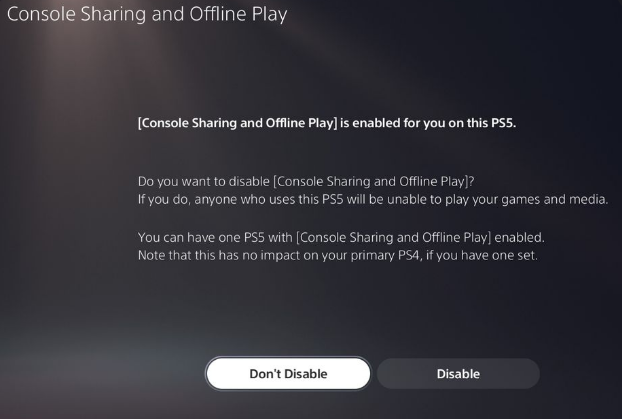
To end Share Play, press the PS button on your controller and select Game Base again, Select your current party at the top of the menu, Select View Voice Chat, Choose the Share Screen | Share Play menu option, Choose Stop Share Play.
your visitor will lose control of the game, but they’ll still be able to see what you’re doing until you end Screen Share.