How to Use YouTube Music App – YouTube is the most popular video streaming platform on earth given its more than 2 billion users stream up to 1 billion hours of videos on its network daily. A huge percentage of those videos streamed on YouTube daily comes from the entertainment sector especially Music.
Considering just how well YouTube has already done, it’s just rational to think YouTube Music would do just the same, probably better. YouTube music is aimed at Google Play Music users and people who use YouTube to stream music. By all means, YouTube music will literarily combine the services of YouTube and Google Play Music consequently becoming the perfect music streaming app.
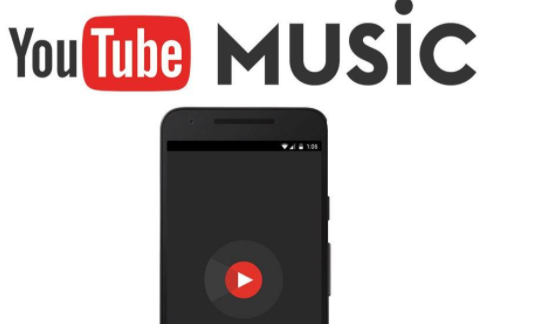
Using YouTube Music App
Google Play Music is going to be closed down soon. Google explained that by December, Google Play Music would be completely shut down and their only music streaming service would be YouTube Music.
If you’ve got subscriptions or data on Google Play Music, just download the YouTube Music app and sign in via your Google account signed in to Google Play Music. This won’t only transfer your subscription to YouTube Music but also help to give you a better experience while using YouTube Music.
YouTube Music is also integrated with the Google clock app, nice if you are planning on setting an alarm. This cool music app also has a video mode and has a huge library of live concerts and music performances.
Tips to Use YouTube Music App
Once you download the app, understanding it is pretty straight-forward. These tips would just guide you through and show you some little tricks.
- On opening the app, you would find three main tabs
- Home Tab: The first page with all the playlists, artist suggestions, and listening history/recommendations.
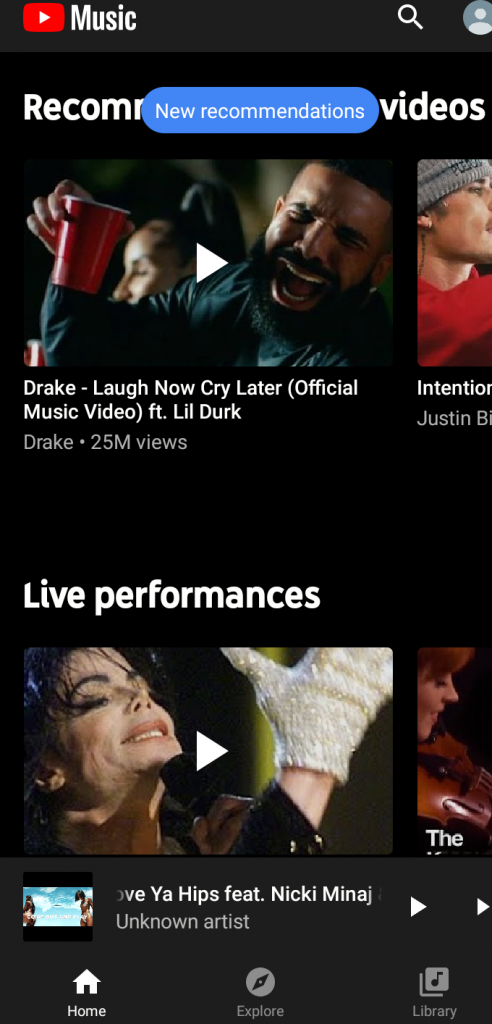
- Explore Tab: As the name suggests, this tab got the latest and the hottest.
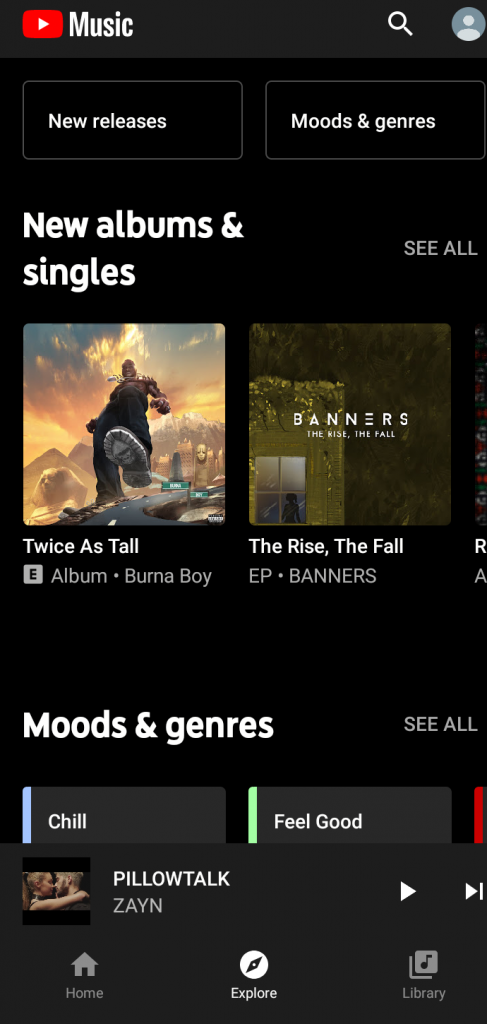
- Library: I would like to call this tab the personal tab. Has all the artists you’ve subscribed to. It also has songs you’ve liked and downloaded, albums you’ve added, last played songs, and so on.
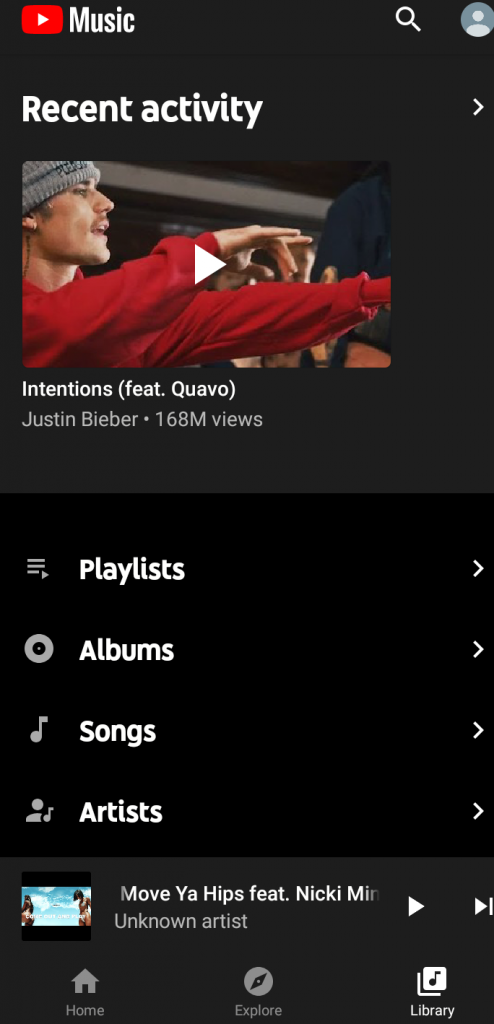
More Tips On Using YouTube Music App
- First time using YouTube Music app: On the “Home” tab, scroll down a little till you get to a section where you get to select your favorite artists. Do this to help YouTube in serving you with the best music streaming experience.
- Click on any song to play it and by default, it would play on video mode. Clicking on the “Lyrics” tab would take you to a new screen. Here you can go through the song’s lyrics as it plays. You could switch to “Audio Only Mode”. Locate the small slider at the top of the playback screen. Click on it to switch to audio mode.
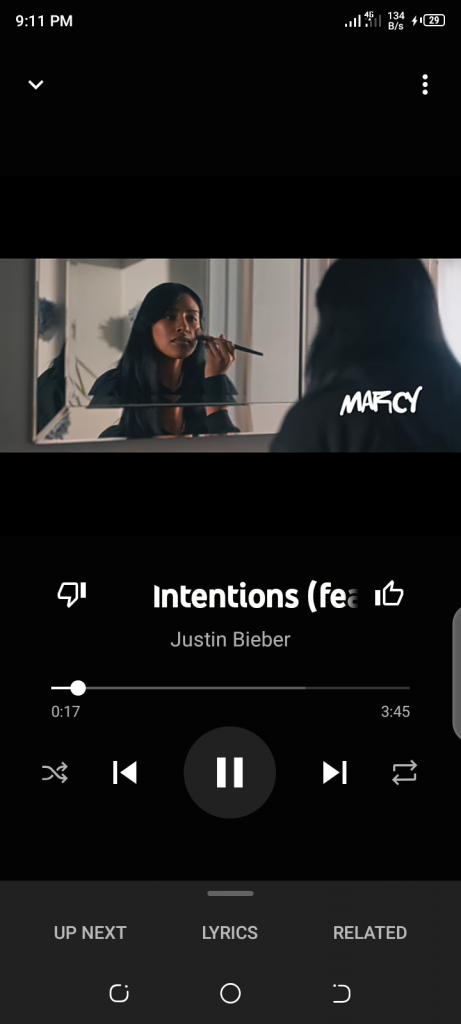
- There are ads popup which you could put a stop to by subscribing to any of YouTube Music plans.
- Offline Playlist: You can create an offline mixtape easily on this app. Just go to the “Library” tab and tap on “Downloads”. From here you can start creating your offline playlist given that you are connected to the internet. This offline playlist also auto-updates itself by adding new songs and removing old ones.
- Like the song or the album you played, hit the “Subscribe” button below it. No subscribe button, then hit the “Thumbs Up” button, unless you hate the song in which you’d just hit the “Thumbs Down” button. What this does is to help YouTube Music in identifying your likes and dislikes in music.
More Like This
The Best Video Calling Apps For IOS Devices