Many modern browsers have installed built-in password manager that saves your website logins and password details. This feature helps you to save your login details so you don’t have to fill in any required login retails when next you want to use the browser.
In a case where you don’t want to store any login details in your browser or use a third-party password manager, you might just want to disable the build-in password manager so it will no longer save any password.
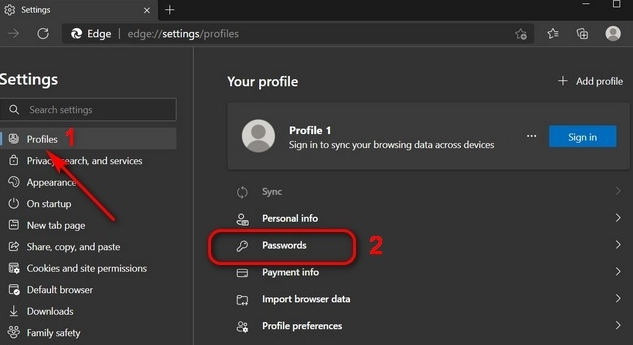
In this article, we will learn how to disable built-in password manager in your browser.
Turn off Built -in Password Manager in your browser on Pc
Some web browser that we use like ‘Google Chrome, Microsoft Edge and Mozilla Firefox’ gives the option to disable the built-in password manager on their browser which is very easy and simple to carry out.
For Google chrome
- Open the google chrome on your pc
- Click on the menu button at the top right
- Select settings from the dropdown menu
- Under the autofill option, click on password
- Switch off the offer to save password option and also the auto sign-in option just in case you don’t want Chrome to always sign you in automatically.
For Mozilla Firefox
- open the Mozilla Firefox browser and click on the menu bar on the top right
- click stings from the dropdown list
- Click on privacy and security on the left pane
- untick the checkbox close to ‘Ask to save logins and passwords for websites
for Microsoft Edge
- open the Microsoft edge +on your pc
- Click on the menu bar
- tab on settings
- select ‘profiles’ tab and select your profiles if you have lots of profiles saved in the browser
- click on passwords
- Disable the ‘offer to save password’
With these few tips you can now have your login details unsaved when you login any of your private accounts on your pc. Kindly try out these steps and see the results you have been look for.
Also Read >>>> How to control Android TV from Windows 10 PC