How to Delete Multiple Photos On Facebook Mobile – Facebook is literally the world’s most populated social media platform with almost half the world’s internet users on the social network. A lot of people, lot of posts including words, videos, photos and so on.
Uploading pictures on Facebook is simple but then you have to ask yourself if deleting will be. Sometimes while strolling by your Facebook profile, you’d come across some photos you just don’t want anyone to see, how do you get rid of it?
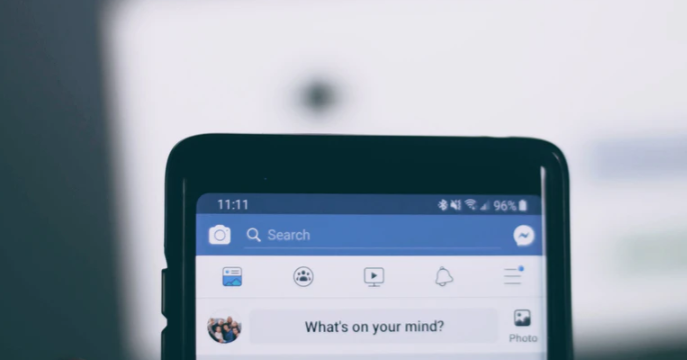
Deleting Photos On Facebook
Note that you can only delete photos on Facebook that you uploaded even if they are on your Facebook profile. Photos on your profile that you never uploaded are there because of tag activities; Your Facebook friends tagging you on a post or inviting you to come view a post on Facebook.
Deleting Multiple Photos On Facebook Mobile
Facebook Mobile means Facebook on your phone or smartphone. This article is going to show you how to delete multiple photos on Facebook via your mobile device.
Deleting photos singly on Facebook is quick and simple. All you have to do is locate the photo and click on the three dots menu at the top of the post. Then select “Delete Photo” and confirm the prompt.
Mass deleting on the other hand requires some trickery.
How to Create a Facebook Fan Page – Easy Steps
How to Delete Multiple Photos In Facebook App
Before you have a go at this trick, update the Facebook app on your mobile device. Open the Facebook app on your smartphone and click on the “Profile Picture” icon at the top of the Facebook newsfeed page. By now you should be in your Facebook profile page;
How to See Hidden Friends On Facebook Profile – How to Hide Facebook Friends
- On your profile page locate and click on the three vertical dots menu. It should be beside a “Add to Story” Facebook prompt.
- On your Profile Settings page, select “Manage Posts”.
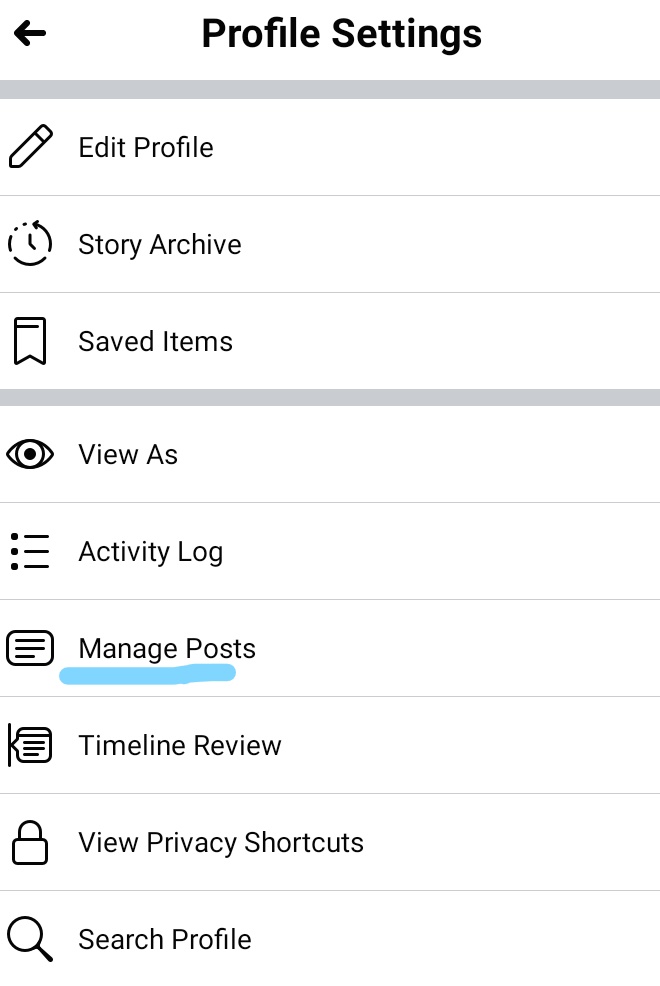
- Then proceed to select all photos you wish to delete.
- Once you are done, tap on the “Trash Can” icon at the bottom of your screen.
Confirm Facebook’s prompt to delete the photos and voila, it’s done.
How to Delete Multiple Photos On Facebook Mobile Web
Open a browser and proceed to Facebook’s site (www.facebook.com), then sign in to your Facebook account.
- Click on the three horizontal lines at the top right corner.
- At the top, Tap on your “Profile Icon” thus you will be directed to your Facebook profile.
- Hit the “Photos” link.
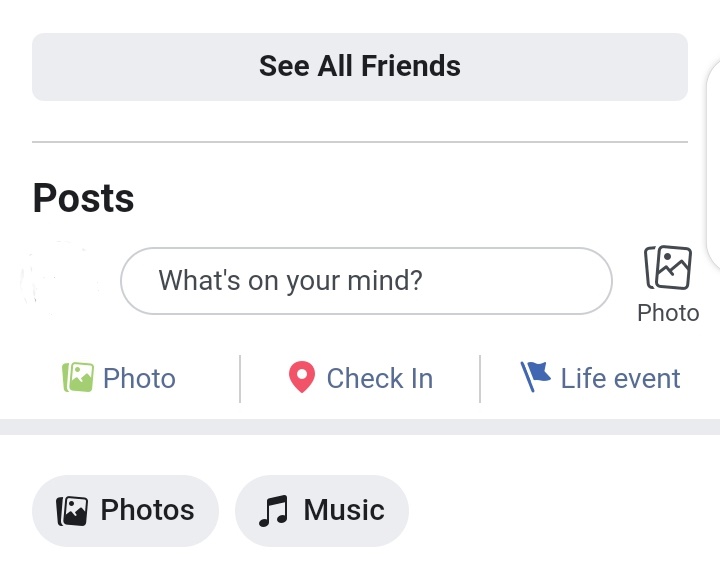
- This is where it gets tricky, tap on “Create Album”. Thereafter create the album and add all photos you wish to delete to the album.
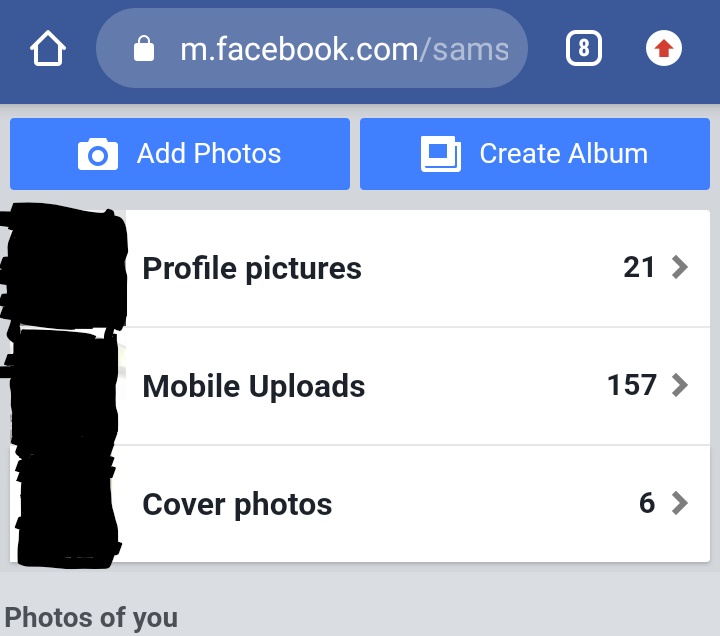
- Go back, select the album by clicking on it.
- On the next page, where the album would be, click on the three-dot menu and select “Edit” from the pop-up menu.
- Tap on “Delete” and confirm the prompt thus deleting all the photos on the album.
It’s simple just a little bit complicated. To make this process easier, I would suggest you do this trick via the Facebook mobile app.
More Like This
How to Delete Facebook Account Permanently
Extensions In Chrome Mobile – Does Chrome Mobile Allow Extensions