How to Change Default Google Account – Your default Google account means it’s your top or most prioritized Google account. This implies that you have some important information or data on it.
I am not really cool with keeping multiple Google accounts because that means I have to remember multiple Google sign in details. Also resetting Google accounts password can be frustrating sometimes.
Having multiple Google accounts come with a certain responsibility and prioritizing or making one of those accounts on your device your default Google account is one of them.
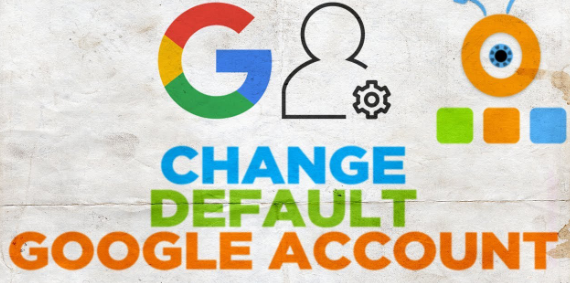
Having more than one Google account signed in to a device crowds the device with lots of Google accounts. Hence, you need to choose one hence the topic of how to change default Google account.
People are Also Interested Yahoo Mail Dark Mode – Turn On Dark Mode on Yahoo
Changing Your Default Google Account
Normally Google makes the first Google account signed in to any device its default Google account. So if a wrong account was signed in first into your device, you definitely need this guide.
This rule applies to almost all kinds of devices although it can be determined by some factors. These factors might be the OS of the device you use or the apps on the device or also if you purchased a device that was not completely wiped before it was sold.
Anything could affect that rule but under the right conditions, the default Google account of a device is always the one that was signed into that device first.
Can’t Create a Facebook Avatar
How to Change Your Default Google Account – Gmail App
If you understand the rule I listed above, the basic way to change your default Google account will be to log all Google account out of your device. The steps on how to change default google account are just below;
- Open the Google app on your device.
- Click on the “Image” icon at the top right corner of the screen.
- Now you would see a menu of all the accounts signed in to your device. At the bottom of that list, tap on the mass sign out link. Also, you might see “Manage Accounts on this device”, click on it and proceed to sign out of all Google accounts on your device.
Note: You would have to sign in every account, so keep track of all your Google accounts login details. Hence, you won’t have problems trying to sign your Google accounts back in.
- Sign in with the Google account you want as your default Google account first before any other one.
Alternative Method
Alternatively you could carry out the whole process via your device “Settings” app.
- Open the “Settings” app on your device.
- Scroll down till you see “Accounts”, then click on it.
- On the next page, select “Google”.
- Proceed to “Remove All Accounts”.
- Once it’s done, follow the same process. Once you get to the Google tab, click on “Add Account” and proceed to sign in your chosen default Google account.
How to Change Your Default Google Account – Gmail Site
The steps enlisted above are for mobile devices with the Gmail mobile app. But you can also carry out the whole process via Gmail’s website;
- Go to Gmail’s website and sign in all your accounts on different pages.
- Click on the “Image” icon at the top right corner of every page.
- Select “Manage Accounts” from the pop-up menu and proceed to sign out of every Google account. Do this for all Google accounts you’ve signed in to on multiple pages.
- Close all the pages and go to Gmail.com and proceed to sign in again. This time with the account you want to set as your default Google account.
Final Thoughts
After signing the chosen default Google account, you can now sign in any other one. To check if the steps you took worked, try using any of Google’s services that require you to sign in.
In the process of signing in your Google account to use that Google service, Google will pop up or suggest that you sign in via your default Google account.
You could also check by navigating to your default Google account page and clicking on the Image icon at the top right corner. In the menu that comes up next with some information about your account, you should see “Default”.
For future references, always sign in your most important Google account to your new device or a device without a Google account first. This will automatically make that Google account you signed in first your default Google account and kill the need for all this settings in the nearest future.