Getting annoying messages from friends, family members, or Facebook users who you do not know can be really frustrating and you sometimes wish you can quickly get rid of these people from your Facebook account. Well, the most preferred step to take to avoid unwanted messages from people like these is to block them on Facebook instantly.
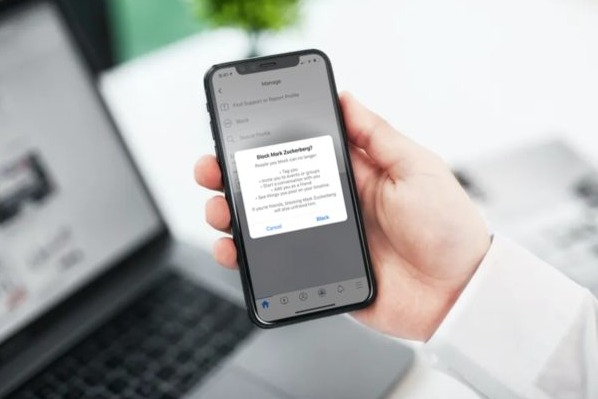
Here in this article we will show you how to block and unblock any of your Facebook friend in just few steps.
How to Block or Unblock Someone on Facebook
Kindly read through this content below to learn the basic steps you can use to block and unblock Facebook friends using your desktop or your mobile app. Also, in this content, we will also be showing how you can block and unblock a Facebook page. Blocking a Facebook page will stop you from getting any update from a Facebook page you joined.
How to Block Someone on Facebook using Desktop.
Kindly follow the steps below to perform this action
- Log in to Facebook website using the official website of Facebook.
- Click on settings and privacy
- Tab on settings
- Move your arrow to down the options below ‘ Blocking’ on the left sidebar and then on the right side in the ‘Block users’ section, enter the name of the person you wish to block and then click ‘Block’
- Then name of the person you want to block will appear, then at the side of the name the ‘Block’ option will be there. Hit on the ‘Block’ icon.
- Confirm the action you want to perform, kindly do so and you have successfully perform the action.
How to block a business page on Facebook
Kindly follow the step below
- Log into your account using the Facebook official link.
- Once you are logged in, go to the business page or the account you want to block.
- Click on the three dot menu bar under the profile picture of page.
- From the pop up menu, click ‘Block’ to permanently block the business page
- Kindly confirm your action to permanently block the business page or account.
By doing so, you have successfully block a page to stop you from receiving unwanted messages.
Unblock Someone on Facebook (Website)
To unblock someone you blocked previously blocked on Facebook, kindly follow the steps below to perform the action.
- Login to your Facebook account using the Facebook official link
- Go to settings and privacy
- Click on settings
- Then scroll down and click ‘Blocking’
- Under the ‘Block’ user section, you will see the list of Facebook friends and pages you have blocked.
- Select any of the names you wish to unblock and click on the ‘Unblock’ option.
- Confirm the action you wish to perform to unblock a blocked user.
These few steps has thought you how to block and unblock Facebook users or pages using website.
How to Block Someone on Facebook Mobile App (Android and iOS)
This procedure below will show how to block someone on Facebook using the Facebook mobile app.
- Click on the Facebook app on your mobile app to open
- Search and open the profile of who you wish to block
- Click on the menu bar under the profile picture which is represented with a three dot.
- Tab on ‘Block’ and then confirm your action.
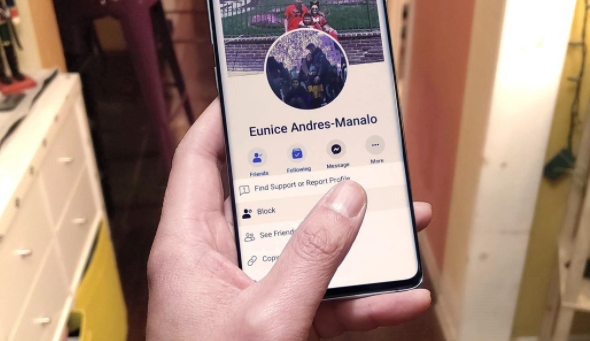
How to Unblock Someone on Facebook Mobile App (Android and iOS)
Follow the steps below to guide you through this action
- Open your Facebook mobile app
- Click on settings and privacy
- Select settings
- Scroll down and click ‘Blocking’
- Select the name of the Facebook user you wish to ‘Unblock’ and hit the ‘Unblock’ option
- Confirm your action and that’s it.
What Happens When You Block Someone on Facebook?
Once you are able to block a user on Facebook successfully, it simply means that you both are no longer friends and you both can see recent happening about each other on the platform. Also they won’t be able to carry out the following operations concerning you any longer.
- Add you back as a friend on the platform
- Invite you to join groups or events
- Send messages to you
- Tag you in a post, comments or even like your posts
Blocking someone is also way to unfriend, unlike, and unfollow someone on facebook.