TikTok social media platform is basically one of the fast-growing social media app around the world by youths and teenagers. This social media platform kind of allows people to express their self’s much better than any other social media.
For the new users of TikTok, let me show you how you can add a photo on TikTok easily.
Although this content is not restricted to only new users alone, we would throw more knowledge on how to do other things as well so please kindly read on to the last paragraph of this content.
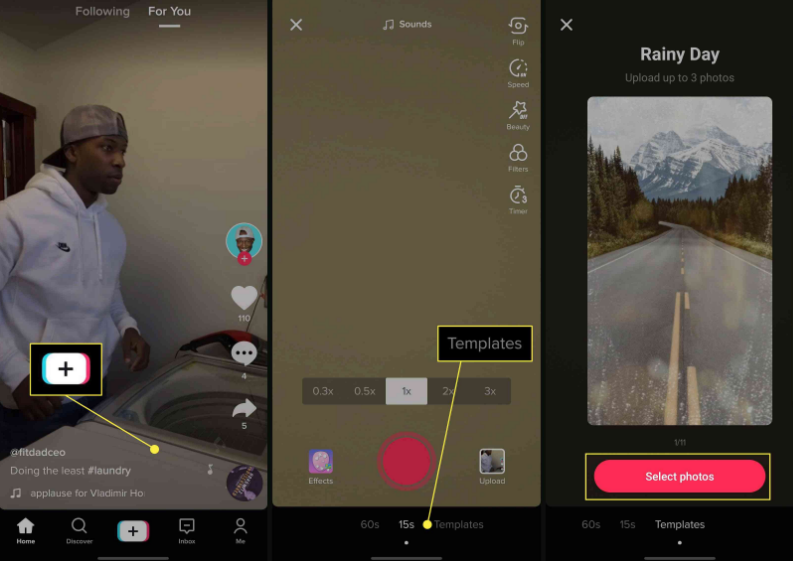
How to make a Slideshow on TikTok
One beautiful way to use a photo in a video is to make a slideshow. TikTok would help show your photos one after the other and you can as well add a background music or voiceover to make it more interesting. Learn the steps below
- Open the TikTok app
- Click on the plus sign (+) to create a new content
- Tab on Upload
- Tap on image
- Choose as many images as you want to be on the slide by tapping on them.
- Click next
- Adjust images if need be, add a background song
- Enter your caption and finally click on post.
This seems simple right? Then try it out now and post on your TikTok account.
How to Use TikTok Photo Templates
Just in case you want your photos to be more beautiful on the slideshow, you can add a template to create a beautiful background for your slideshow.
- Lunch your TikTok app
- Click on the plus sign (+) to create a new content
- Click on Templates
- Swipe to your left and right to find a beautiful template for your self
- If eventually, you found that one template you want to use, tab select photos
- Select the photos you want to be on that template and then click OK
- Adjust photos settings and add a caption
- Click post
This simply gives your photos a more beautiful look.
How to Use A photo as a Green Screen
This is another good way you can use your photo to enhance your video as an artificial background.
- Open your TikTok app on your mobile phone
- Click on Effects
- Tab Greenscreen Effects
- Select the photos you want to use for the effects
- place your videos properly the way you want them to look by following the on-screen controls and record your video. after that click the checkmark
- Edit the photos and then tab next
- Put a caption for the video tab Post.
How To Place a Photo Inside Your Video
This is another way you can get your photo inside your video.
- Open app
- Click on + to create content
- Click on Effects
- Tab on inset photos
- Pick the photos you want
- Position photos properly and then tab on checkmark
- Do your photo adjustment and tab on next
- Fill in the captions and tab post.
Use this process to create a good video using your photos and post for your viewers to see.
Also Read >>>> How Touch ID Could Make iPhone Safer