Facebook Notifications Settings – Personally, I think Facebook is the biggest source of disturbance on my phone. Technically, the only other app I get as much notification as Facebook is WhatsApp and that is because most WhatsApp notifications are messages.
Facebook notifications define the term “Pain in the ass”. The social media platform literally notifies you about everything happening on Facebook while you are away whether important or not.
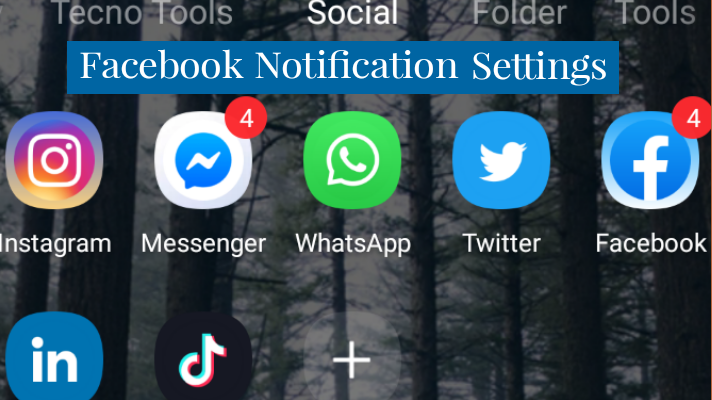
Why don’t you find out how to push these notifications and set it to a more reasonable level.
Minimize Facebook Notifications On Mobile
Also, Read Reset Facebook Password – How to Change Facebook Password – Reset Forgotten Facebook Password
Permanently killing Facebook notifications on your device might be a little bit extreme thus you might consider just reducing the rate at which you receive Facebook notifications. To achieve this, what you want to do are;
- Might seem hard but reducing the amount of time you spend on Facebook helps cuts down on the amount of time Facebook disturbs you.
- Use the Facebook web instead of the mobile app. Most Facebook notifications come from the Facebook mobile app.
- Troubleshoot Facebook notifications; When notifications come in on your device, you can see it on the drop-down menu on your home screen. If you long-press on that notification, options should pop-up to stop showing such notifications.
Furthermore, you could visit your device’s settings and navigate to the App Menu. Select “Facebook” and go on to disallow notifications from Facebook.
The methods listed above are mild and does not assure you won’t ever receive Facebook notifications again. If you want to completely shut them off, I suggest you keep on reading.
Facebook Notification Settings On Facebook.
These settings are a long list of options and tab in Facebook which could help manage the way you receive Facebook notifications. You have to access Facebook settings tab to check out these life saving tips.
Do You Know How to Add People to Your Facebook Restricted List – View and Manage Your Facebook Restriction List
- Login to Facebook either via the mobile app or a web browser.
- On Facebook web click on the arrow at the top right corner. Using the mobile app; Android users should tap on the hamburger menu at the top right corner while IOS users should hit the hamburger menu at the bottom of your device’s screen.
- From the next list of options, select “Settings & Privacy”> “Settings”. On the Facebook web, just select “Settings”.
- Subsequently, scroll down till you come across “Notification Settings” or “Notifications” as listed on the Facebook web.
- Here you would find a long list of options such as “Comments”, “Friend Requests” and so on detailing the kinds of notifications you receive. Click on each one to edit.
- There is a section at the bottom tagged “Where You Receive Notifications”. Here you can manage the manner, route, and frequency through which you receive Facebook notifications. Tap on “SMS” or “Email” to access settings that would deter Facebook from sending you notifications via email or mobile number.
Editor’s Pick
Extensions In Chrome Mobile – How to Install Chrome Extensions On Mobile Browser
Avatar On Facebook 2020 – How to Make Your Own Facebook Avatar