Facebook live android will take you on a short journey to guide you on how to use the live feature on Facebook from your android smartphone. The Facebook live feature is quite an intriguing feature because of its many uses and advantages.
It gives users the prowess of connecting with the Facebook community effectively. Thereby allowing viewers to perfectly get any message you are trying to communicate while using this Facebook tool.
When most people hear Facebook live, all that comes to their mind is Facebook live video. Do you know there is also a Facebook live audio option?

How to go Live on Facebook Android.
Let’s get on with it then, how do you use Facebook live on Android?
- Open the Facebook app on your device.
- Tap on the “Go Live” tab below the “What’s On Your Mind?” box at the top of the newsfeed page. Alternatively, you could hit the “What’s on your Mind” box and then proceed to select “Go Live” in the “create a post” box.
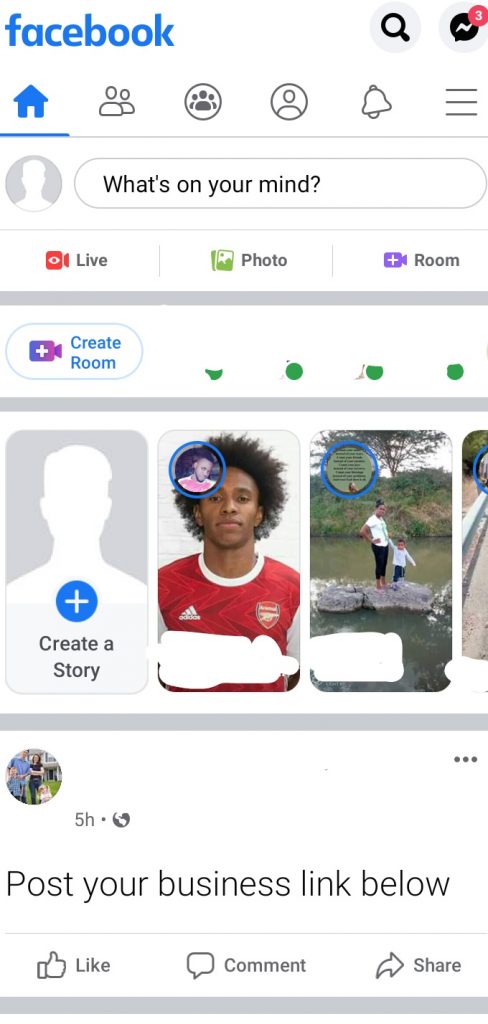
- Select the Camera to use for the live broadcast; selfie or back.
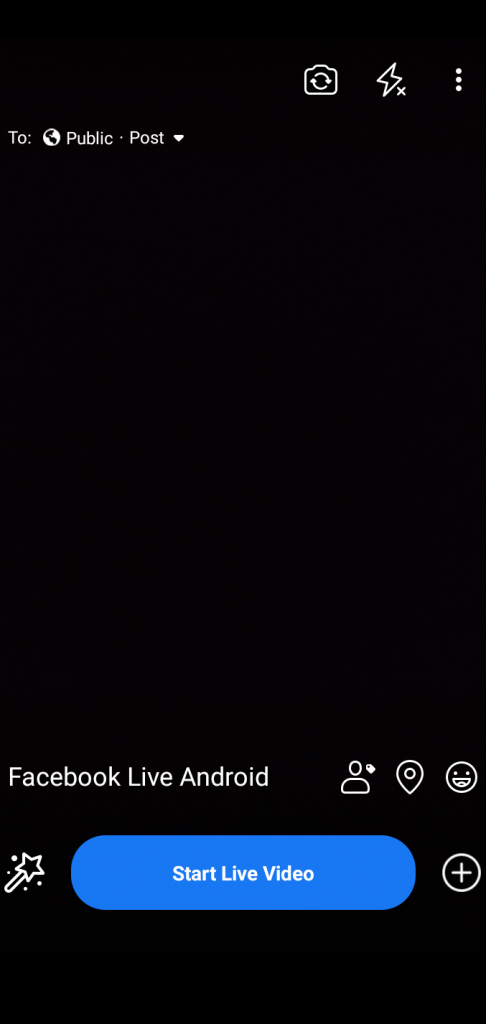
- If you wish to go live on audio only, hit the three dots at the top right corner and select “Live Audio”.
- At the top hit the “To” option to check out the privacy settings. You could make it “Public” means everyone on Facebook is going to be able to stream your live video or friends only. You could exclude some friends or make it only you if you are into that kind of thing.
- Tap on “Tap to add a description..” to add a compelling video description. This will be the campaigning your live stream to the Facebook community, thus make it as compelling as you can, brief, direct, and sincere.
- Add a location by hitting on the “Location” icon. Add an emoji using the “Smiley” icon and hit the “Tag” icon to tag friend(s) but note that these are optional.
- Hit the “+” icon to “Bring a Friend” to join you on your live video. The invited friend will get notified once you go live.
- Tap on the “Magic Wand” icon to add some colorful logos to your live broadcast.
- At your convenient time, tap on “Start Live Video”.
How to Hide SMS On Your Android Device Effieciently
Live Broadcasting On Facebook Android
Once you are done going live, hit on “Finish” on the tab at the bottom of your screen to end the live video. Then Facebook presents you with options to either delete, save to your timeline, or post to your Facebook story only your live broadcast.
Facebook live allows you to stream for a maximum of four hours but you don’t want to get to that time unless you’ve got a lot of interesting things to keep your viewers on watch. I’d recommend your live videos shouldn’t be shorter than 15 mins for starters.
How to Find Live Videos On Facebook Android
On your Facebook newsfeed page, tap on the hamburger ( three lines) menu at the top right corner. Then select “Videos On Watch” next tap on “Live”.
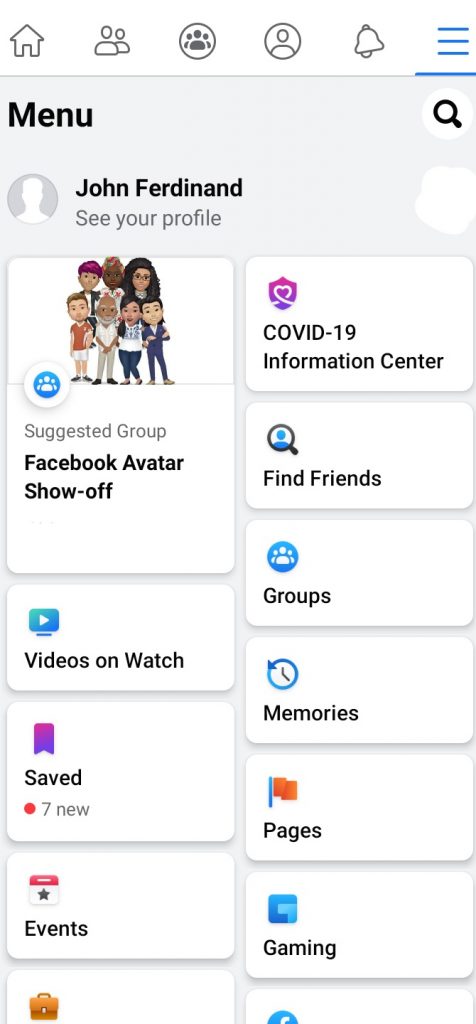
You will be directed to a new page where all Live Facebook videos are. Use the search bar to find your favorite live videos.
Alternatively you could check the “Events” tab for all Facebook live broadcasts you previously subscribed to.
More Like This
List of Best Video Calling Apps For Android
Facebook Avatar Creator for Android – How to Create Facebook Avatar
Google Search Not Working Android – How to Fix Google Search On Android