How to Install Android 12 Emulator: Google’s latest mobile operating system Android 12 with API Level 31 has been released to Android developers, general public users, and mobile device manufacturers like Samsung, Huawei, Nokia, Sony, LG, HTC, Motorola, Lenovo, Xiaomi, Honor, Oppo, Realme, OnePlus, Vivo, Meizu, Asus, ZTE, Infinix, Tecno and many others for testing and experimenting of various Android Apps, Games and its compatibility with latest Android 12 Update.

After the recent announcement from Microsoft regarding the running of Android Apps on Windows 11-powered computers and laptops every Android developer and the general public user is excited and wants to install and run Android 12 on PC to experience all-new Android 12 features and functions on the big screen.
So if you own Windows, macOS, or Linux computer or laptop then Android 12 Emulator is the best free way to run android apps on a computer via Android Studio software.
In this article, we are sharing a detailed guide and tutorial on How to Install and Run Android 12 on PC with Android 12 Emulator integrated into Android Studio software.
There are several Android Emulators available online but I will recommend you to choose the official Google’s Android Studio Emulator tool to Install, Run, and Test Android Apps and Games for Android 12 Version on Computer without having Google Play Store and Android 12 compatible smartphones like Google Pixel.
The full-fledged Android 12 installation on Windows, Mac, or Linux computers is not required when you use the Android 12 Emulator provided by Android Studio. So let’s start step-by-step guide below.
How to Install Android 12 Emulator to Run Android Apps on PC
1: Download and install Java Tools (Choose Oracle JDK) as per your computer operating system.
2: Download and install Android Studio. EXE / .DMG / .TAR.GZ software for Windows, Mac, or Linux.
3: Open Android Studio software on PC and create a new Android Development project. Navigate to Tools >> Android >> AVD Manager option at the top menu.
4: Create a new Virtual Device for the Android 12 version. Now inside AVD Manager, click on the “Create Virtual Device” option.
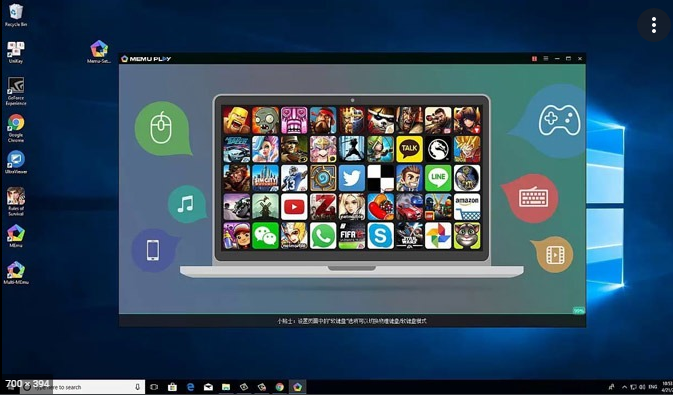
5: Select your Android device to emulate. Select “Google Pixel” device for the latest Android 12 Emulator for your computer or you can also select any other Android phone. Press “Next”.
6: Now you can select Android OS Version. Just select “Android 12” and ensure API Level 31 is appearing at the right panel, now press the “Finish” button.
7: To begin the official Android 12 System Image download and installation, select “Accept”, and press the “Next” option.
8: After the download and extraction process is completed, click “Finish”.
9: Now Android Studio will display the System Image screen, just choose “Android 12” and ensure it’s showing API Level 31.
10: Android 12 Emulator will show the name for your AVD, enter any name and press the “Finish” button.
11: To Run Android 12 on Computer, just select the recently created Android Virtual Device (AVD) name on the Android Virtual Device Manager screen, and press the Green Play Button on the actions tab. Android 12 Emulator will run Android 12 on PC in few seconds and the home screen will also show.
Other Related Posts:
- How to Change Chat Color on Instagram
- Email signature | How to Add Signature in Outlook
- FMWhatsApp APK 8.65 | Download the latest version of WhatsApp
- How to use the New Schedule Feature on Google Messages