After the announcement of this feature sometime last year around March, Microsoft finally released this feature earlier this month to the public. there have been some other works been put together to make a beer output on this feature which one of which is been able to hide the title bar. there might be a situation where the title bar is taking much more space than it is supposed to and you can take it off, not to worry anymore about that because in this content you will learn how to hide the title bar in the vertical tabs on Microsoft.
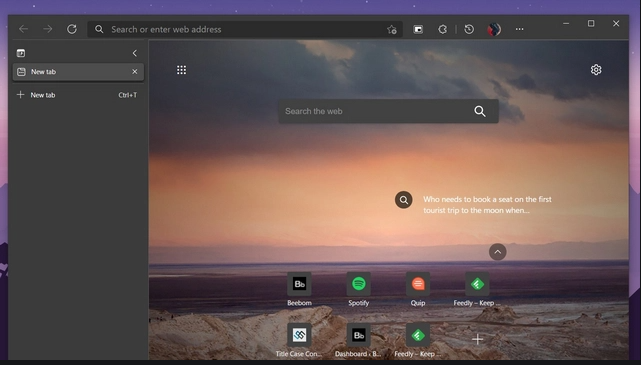
If you find this article important to you, kindly read on for more understanding on how to carry out this task.
Hide Title Bar in Vertical Tabs Mode on Microsoft Edge
Presently, the title bar appears at the top of the browser. And since users can see the web page’s title in the left sidebar then there might be no need for the title bar to appear anymore.
The ability to remove the title bar is currently available only in Microsoft Edge Dev and Edge Canary. The title bar is hidden behind a feature flag
So lets properly explain how to hide the title bar
- Open the EDGE Dev or Canary and move to edge:/flags
- In the search box, type vertical tabs hide the title bar to locate the required flag.
- Select ‘Enable’ from the dropdown menu
- Restart the browser
Just to confirm if there was any difference in the looks of the browser, kindly check the previous browser image and the new one after restarting, you will find out that the new one is much cleaner and has more space.
Try out these steps and see how modern and cleaner your browser would look, I’m sure you will be glad that you came across this content.
Also Read >>>> Facebook is being sued in France for alleged ‘deceptive’ safety claims